Gmail includes your email signature in every reply and forwards by default. This can make long threads look cluttered.
You can disable the signature for replies with just a few clicks in your Gmail settings.
This guide shows how to do it, adjust signature defaults, and clean up your messages, on a desktop and in the Gmail app.
If you need help creating or updating your signature, check out these email signature examples for any job title.
Quick Answer: How to Disable Email Signature for Replies in Gmail
1. Open Gmail and click the gear icon. Then “See all settings.”
2. Scroll to the Signature section
3. Under “Signature defaults,” set replies/forwards to “No signature”
5. Click “Save Changes”
These steps prevent Gmail from adding your signature to every reply or forward and help keep your messages tidy when forwarding emails in Gmail.
How to Disable Email Signature for Replies and Forwards in Gmail
Follow these steps to stop your Gmail signature from appearing in replies and forwards:
1. Abrir la configuración de Gmail
1. Sign in to your Gmail account.
2. Click the gear icon in the top right.
3. Select "See all settings".
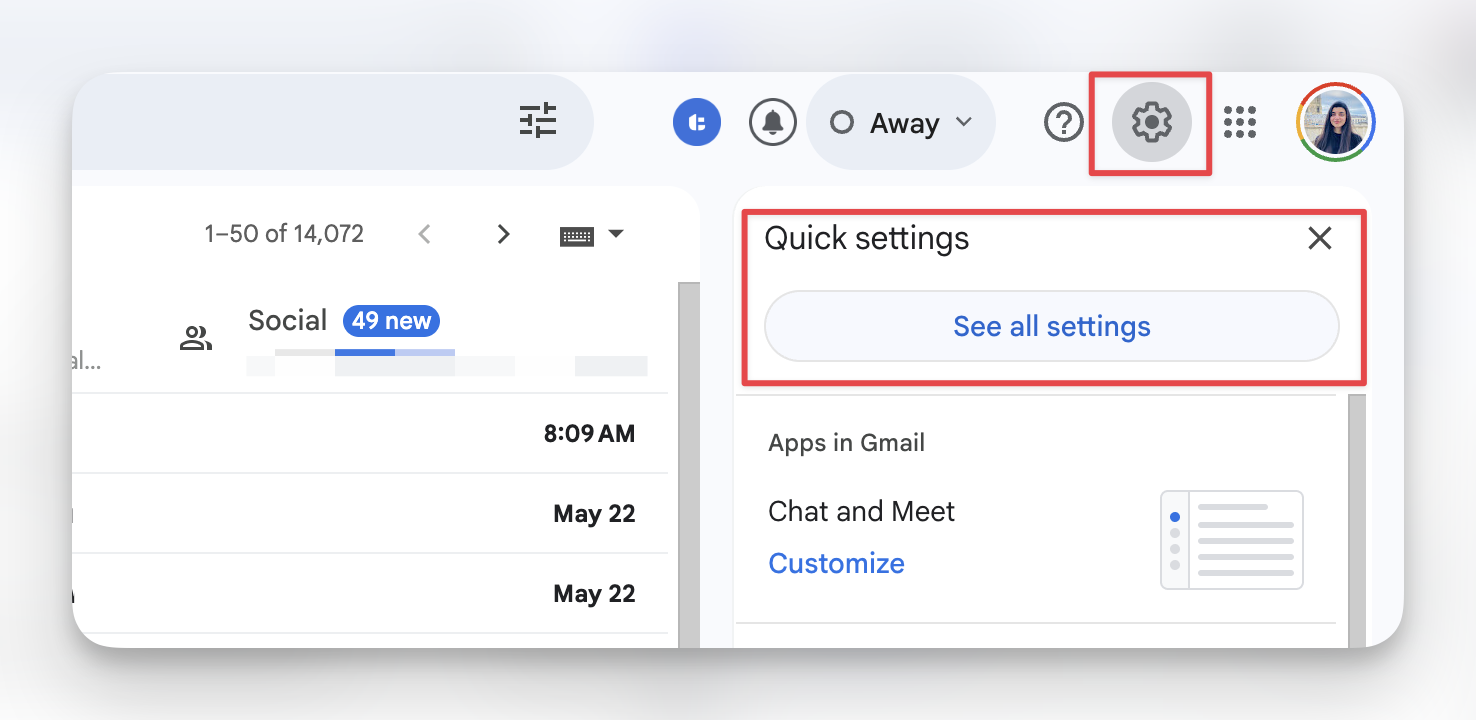
2. Go to the Signature Section
1. In the "General" tab, scroll down to the signature settings area.
2. You’ll see your signature box. If you have multiple signatures, pick the one you want to update.
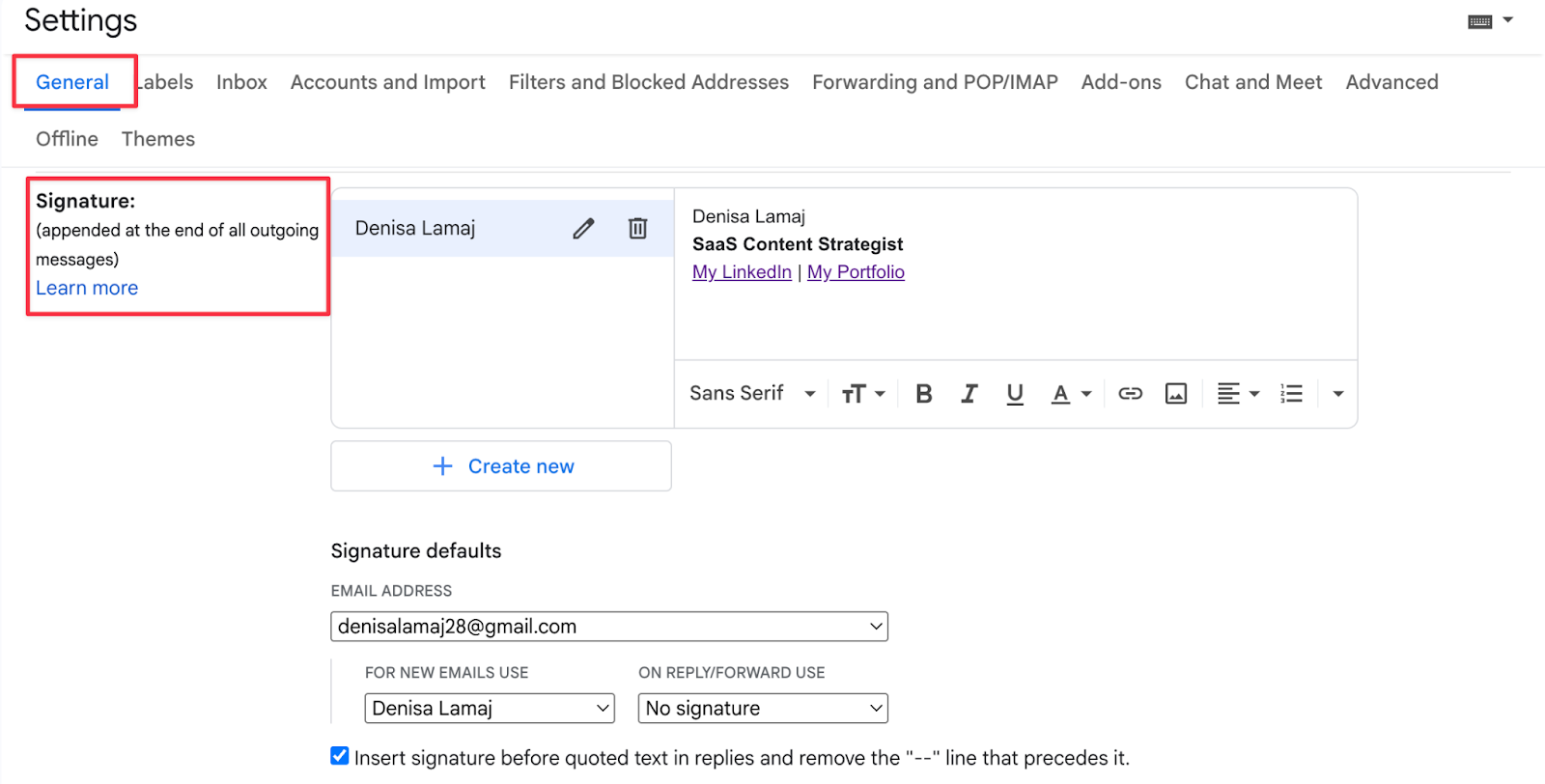
3. Edit Signature Defaults
1. Below the signature box, find “Signature defaults.” You’ll see two dropdowns:
- For new emails use
- On reply/forward use
2. Set the reply/forward dropdown to “No signature.”
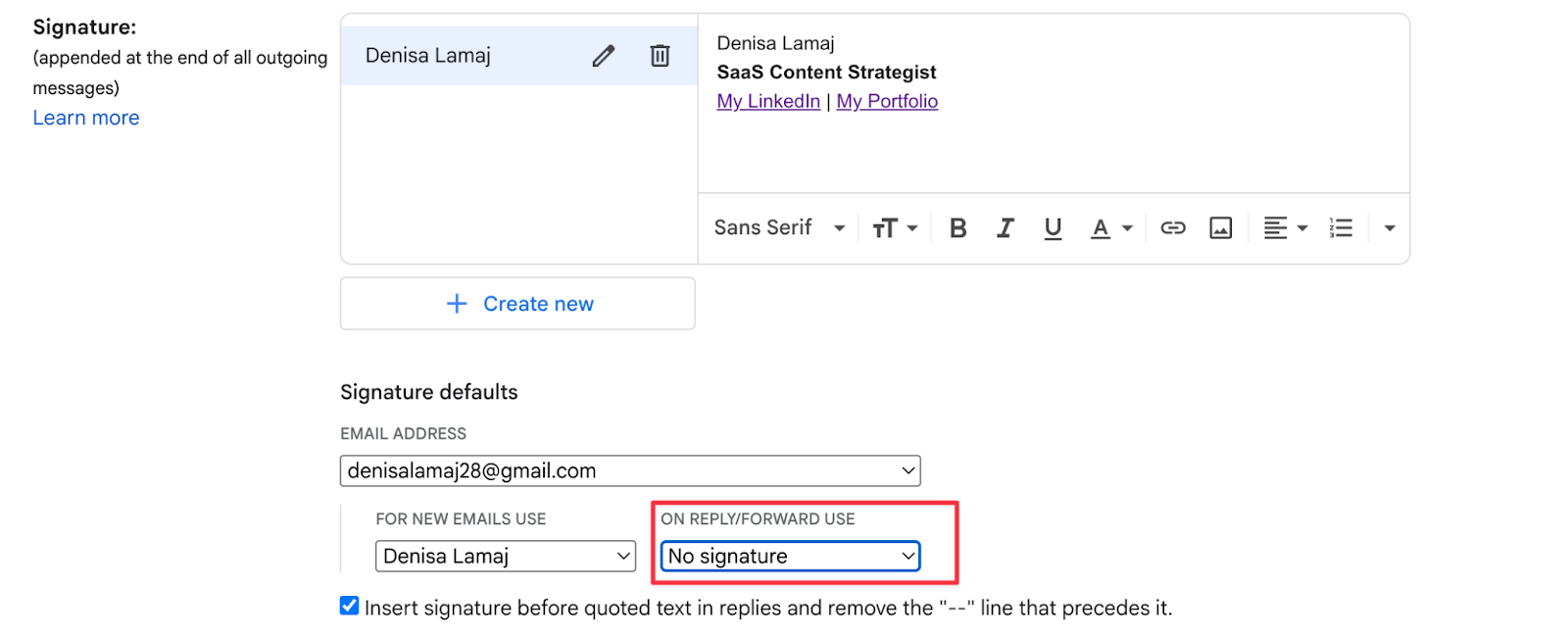
4. Uncheck the Quoted Text Option (Optional but Recommended)
1. Still in the same signature section, look for this checkbox:
“Insert signature before quoted text in replies and remove the ‘--’ line that precedes it.”
2. Uncheck it. This removes your signature from replies and gets rid of the extra line (--) that Gmail adds.
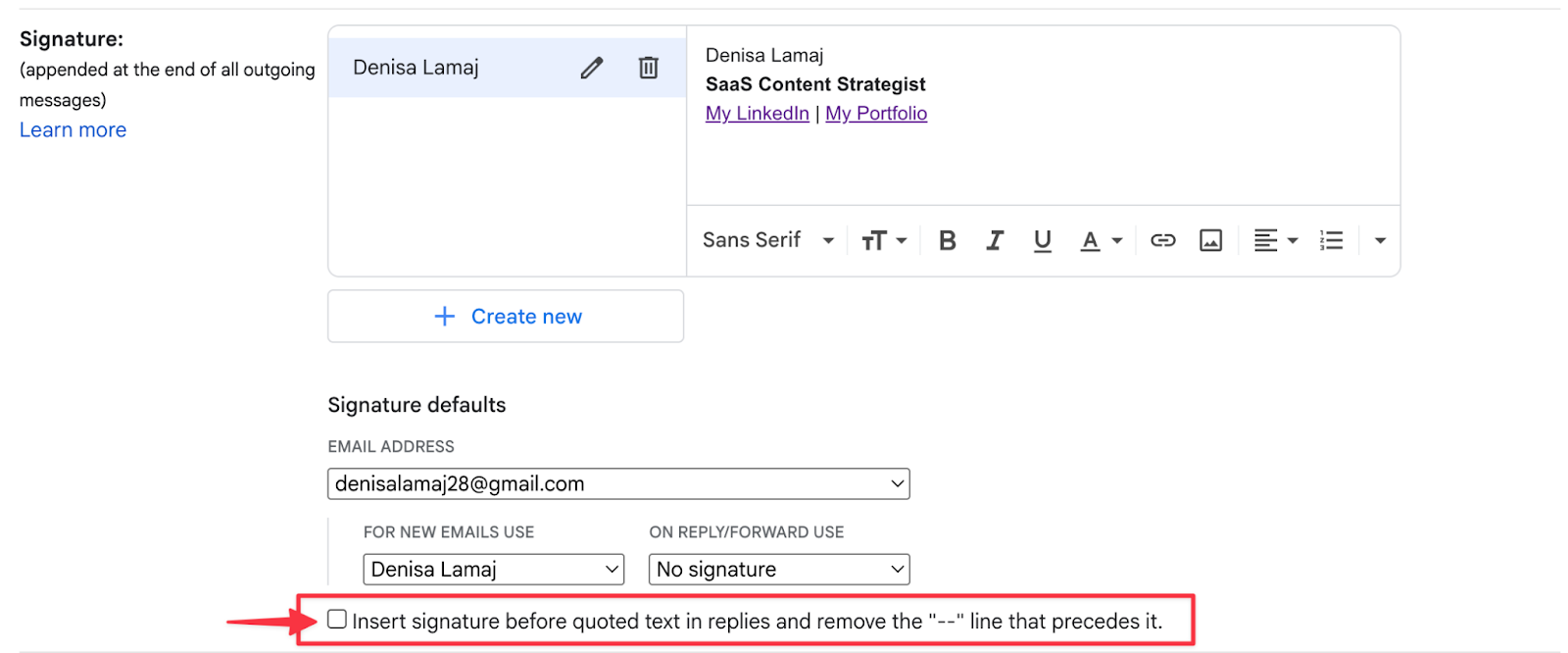
5. Click Save Changes
1. Scroll to the bottom of the page.
2. Click the “Save Changes” button.

That’s it. Now your signature won’t appear in replies or forwards unless you add it manually.
If you need different signatures for different situations, here’s how to create and manage multiple Gmail signatures.
How to Manage Gmail Signature on the Mobile App
You can’t fully disable your signature for replies in the Gmail app, but you can remove or edit the mobile signature separately.
Here’s how to change it:
On Android or iOS:
1. Open the Gmail app.
2. Tap the menu icon (three lines, top left).
3. Scroll down and tap Settings.
4. Choose the Gmail account you want to update.
5. Tap Mobile Signature.

6. Delete the text or change it as needed.
7. Tap Done to save.
Note: This mobile signature is different from the desktop version. Changes here only affect emails sent from the app.
If you want to organize your inbox further, we have great articles on how to filter emails in Gmail, how to archive messages, and how to sort Gmail by sender.
Track Your Replies and Link Clicks with MailTracker
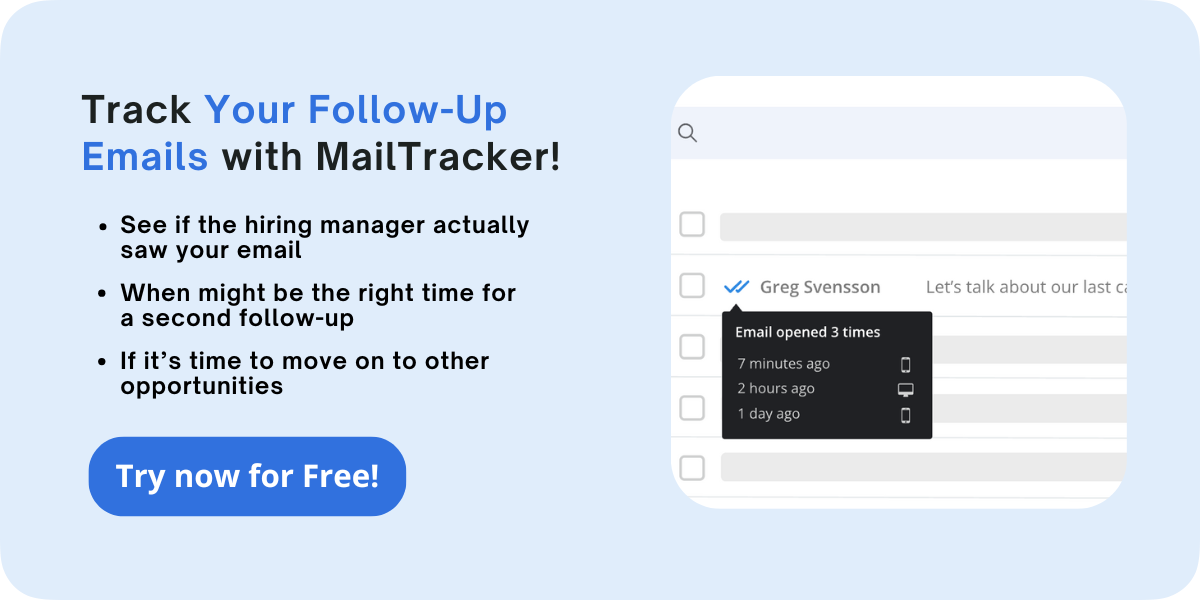
Once your email signature is cleaned up, take control of what happens next. MailTracker shows when your email is opened and how often, right inside Gmail.
No extra lines. No branding. Just simple, accurate tracking.
With MailTracker, you can:
- See real-time open activity
- Know if links were clicked
- Set reminders to follow up
- Keep your messages clean (no added signature or tag)
It’s a simple way to upgrade your Gmail experience and stay in control of your communication. Start tracking your emails!


