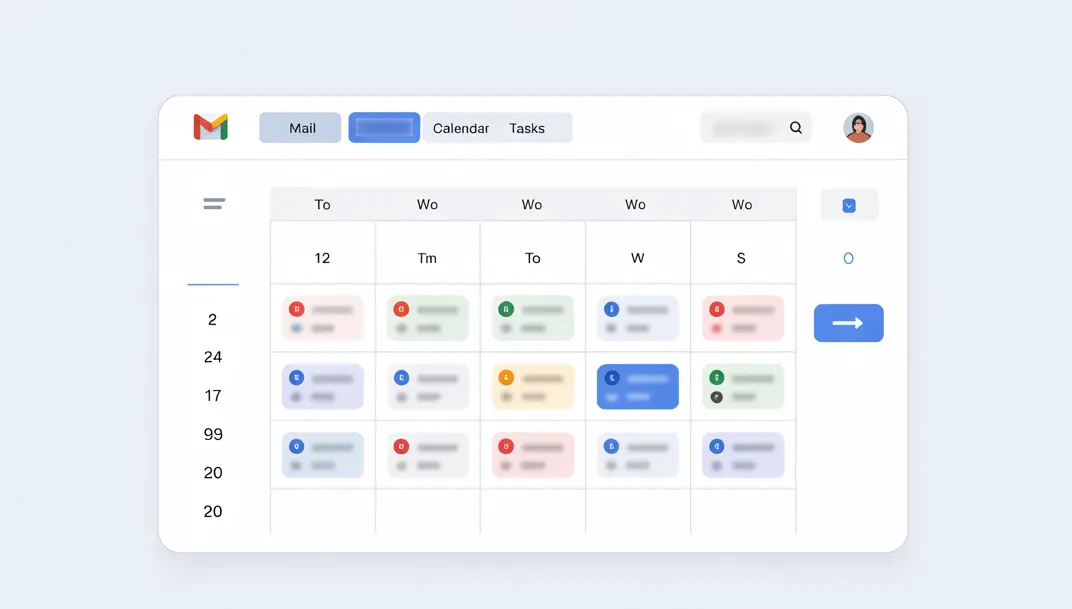Turning Gmail emails into calendar events means taking details like dates, times, and meeting notes from your inbox and moving them into Google Calendar automatically.
Instead of copying details into Google Calendar manually, AI can detect dates and create events for you.
Here are five AI-powered tools (from Gmail’s built-in features to advanced scheduling apps) that keep you organized and ensure you never miss a meeting.
Quick Comparison: AI Tools to Turn Gmail Emails into Calendar Events
5 AI Tools to Turn Emails in Gmail into Calendar Events
1. Gmail’s Built-In “Add to Calendar” Suggestions

Gmail has a built-in AI feature that recognizes dates and times in your emails.
When someone writes “Let’s meet on Thursday at 3 PM,” Gmail underlines it automatically and lets you add it to Google Calendar with one click.
How it works:
1. Open the email in Gmail.
2. Hover over the underlined text.
3. Click “Add to Calendar.”
4. Review the event in Google Calendar and save.
Pour
- Built-in, no setup required.
- Fast, just one click.
- Works smoothly for clear date/time mentions.
Cons
- Limited to simple date detection.
- Can miss vague references (e.g., “next Friday”).
- Not everyone sees the underline option.
- You still need to confirm in Calendar.
Pricing: Free for all Gmail and Google Calendar users.
Best for: Quick personal productivity and simple meeting scheduling.
2. Google Gemini
Google Gemini is Google’s AI assistant built into Gmail and Google Workspace.
It can detect emails, extract details like dates and times, and create events in your Google Calendar.

How it works:
1. Open the email in Gmail.
2. Highlight the part that mentions the meeting or deadline.
3. Open the Gemini side panel and type: “Create a calendar event for this meeting.”
4. Gemini pulls out the details and drafts the event.
5. Confirm and save in Google Calendar.
Pour
- Directly integrated with Gmail and Google Calendar.
- Can understand context better than Gmail’s basic feature.
- It lets you adjust event details via natural language.
Cons
- Still rolling out. Not available to all users yet.
- Advanced features may require a paid plan.
- A little slower than the built-in option.
Pricing: Free with Gmail, but advanced features may require Google Workspace or Gemini Advanced.
Best for: Business professionals who need smarter AI scheduling inside Gmail.
3. ChatGPT
ChatGPT is an AI assistant that can turn email text into structured calendar events.
While it doesn’t integrate directly with Gmail, it’s powerful for extracting details from long or messy emails.
If you want to explore more ChatGPT vs Gemini, we wrote an article on which writes better emails.

How it works:
1. Copy the email text with the meeting or deadline.
2. Open ChatGPT in your browser or app.
3. Paste the email and type: “Turn this into a Google Calendar event.”
4. ChatGPT generates a summary with title, date, time, and description.
5. Copy into Google Calendar and save.
Pour
- Very flexible, works with any type of email.
- Handles long, complex messages with multiple details.
- Lets you customize titles, notes, and descriptions.
Cons
- No direct Gmail integration.
- Requires manual copy-paste.
Pricing: Free plan available; paid plan adds more advanced features.
Best for: Users who need detailed, structured events from complex emails.
4. Reclaim AI
Reclaim is an AI-powered scheduling assistant that connects Gmail with Google Calendar.
It scans your inbox for meetings and tasks, then automatically blocks time in your calendar.

How it works:
1. Sign up for Reclaim and connect Google Calendar.
2. Link your Gmail so it can detect tasks and events.
3. When it finds a meeting, Reclaim suggests times automatically.
4. Approve the suggestion, and it books the slot.
5. If things change, Reclaim reschedules automatically.
Pour
- Fully automated, no manual work.
- AI finds the best available slots.
- Reschedules events if conflicts arise.
Cons
- Requires setup and integration.
- The free plan has limited features.
Pricing: Free plan available; paid plans start at $10/month.
Best for: Teams and professionals managing multiple tasks who want AI-powered scheduling.
5. MailTracker (Bonus Tool)
MailTracker doesn’t create events, but it ensures your invites and follow-ups are read.
It’s a free Chrome extension that tracks whether your Gmail messages have been opened.

How it works:
1. Install the MailTracker Chrome extension.
2. Compose your event invite or follow-up in Gmail.
3. MailTracker shows when the email was opened in Gmail and how many times.
4. Use this insight to follow up at the right time.
Pour
- Simple extension, installs in seconds.
- Unlimited free email tracking.
- Works directly inside Gmail.
Cons
- Doesn’t create calendar events
Pricing: Free version with unlimited tracking; premium plan adds more features.
Best for: Business professionals who need to track follow-ups and ensure invites are read.
Keep Your Gmail Events on Track with MailTracker
Turning emails into calendar events is step one. Step two is making sure those invites and reminders actually get seen.
MailTracker has a free Chrome extension for Gmail that shows you when your emails are opened and how many times.
So if you send out a meeting invite, you’ll know instantly whether it was read, and when it’s time to follow up.
FAQs
How can AI help with Gmail and Google Calendar?
AI Gmail Calendar tools detect dates, deadlines, and daily tasks hidden in your inbox. They create events automatically, help with scheduling tasks, and protect time for important work without constant context switching. This boosts productivity by reducing manual effort.
Can I use AI scheduling for more than just meetings?
Yes. Many AI scheduling tools also handle to-do lists, recurring tasks, and time blocking for deep work. You can even sync with Google Docs or Google Drive to add meeting notes and track progress across multiple projects.
What’s the best way for business professionals to stay organized with AI?
Leverage AI-powered scheduling apps like Reclaim or Clockwise. Clockwise works especially well for teams because it analyzes your data, prioritizes tasks, and adjusts calendars to give users more control and focus space. The result: better organization and steady progress without wasted time.