Your Gmail inbox doesn’t have to stay cluttered.
With the right mix of built-in AI features and automation, you can sort incoming mail, unsubscribe from promos, archive long threads, remove large old emails, and set reminders for important replies.
In this guide, I’ll walk you through 5 tools that help you clean up Gmail step by step so your inbox stays organized and easy to manage.
TL;DR: 5 AI Tools to Clean Up Gmail
1. Gmail Filters & Categories: Auto-sort incoming emails so clutter never piles up.
2. Gemini: Summarize long threads into key points, then archive with confidence.
3. Gmail Storage Management: Find and delete large emails to free up space fast.
4. Gmail Unsubscribe & Auto-Cleanup: Remove yourself from promos and auto-archive routine emails.
5. MailTracker: Set follow-up reminders so “waiting on a reply” emails don’t sit in your inbox.
5 AI Tools to Clean Up Gmail
1. Gmail Filters & Categories (Auto-Sort with Built-In AI)
Gmail’s built-in filters and categories are powerful tools that can automatically sort new mail, keeping your inbox clean from the start. You can even apply filters to old emails so the cleanup is immediate and lasting.
How to set it up:
1. Go to Settings → Filters and Blocked Addresses → Create a new filter.
2. Add criteria like sender’s email, subject keywords, or the word “unsubscribe” to catch promotions. When creating a filter, check the box that says “Also apply filter to matching conversations” so it works on old emails too.
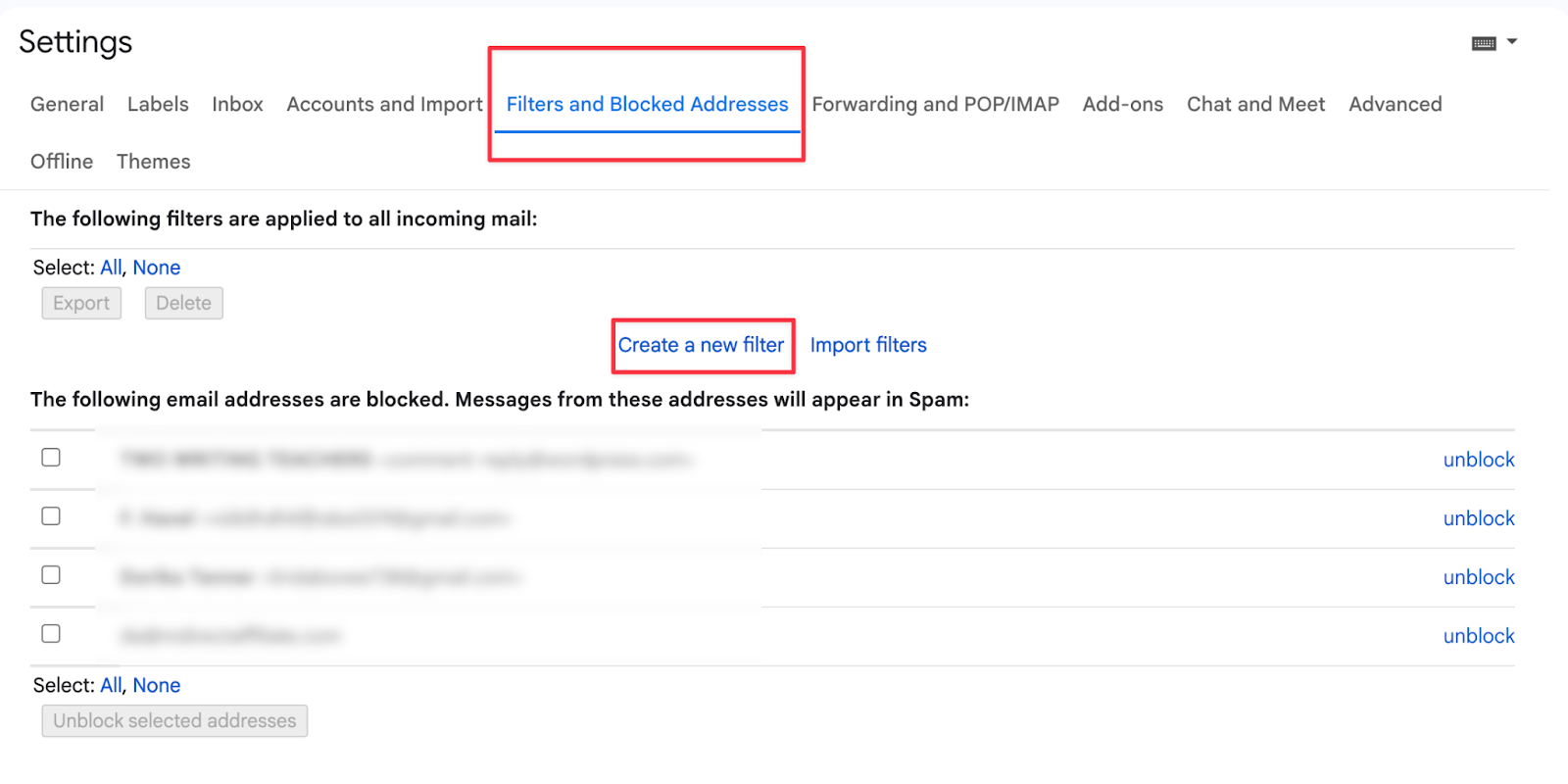
💡If you want a full walkthrough, see our guide: How to Filter Emails in Gmail. It explains how to create filters from the search bar, settings, or directly from an email, plus how to edit, delete, and manage them to keep your inbox organized.
3. Enable Smart Categories under Settings → Inbox → Categories so Gmail sorts messages into Primary, Social, Promotions, Updates, etc.
4. Use the “Sort by sender” trick or add labels to group similar emails. If you need a tutorial, here’s our guide on How to Sort Gmail by Sender.
For example, you can create a filter for the word “unsubscribe” that automatically skips the inbox for promotional emails.
Combine that with Smart Categories so messages from social media or forums go straight to Social or Updates, not your main inbox.
2. Gemini (Summarize & Archive Long Threads)
Long Gmail threads take up space and make your inbox harder to manage.
With Gemini (or another AI summarizer), you can quickly pull out the key points, save them, and confidently archive the conversation.
How to use it:
1. Open the thread in Gmail. If you have Gemini built into Gmail, ask it directly to summarize. Otherwise, copy the messages into Gemini.
2. Prompt Gemini to capture the main takeaways. For example: “Summarize this email chain into 3 key points I need to remember.”
3. Save the summary in your notes app or task manager so you don’t lose track of action items.
4. Back in Gmail, click Archive to move the thread out of your inbox (you’ll still be able to find it later with search).
For example, a 20-message project chain might shrink into:
- Deadline extended to next week
- Sarah owns the presentation
- Budget approved
Once you’ve saved the summary, you can archive the thread without fear of losing context. If you need help with archiving, read our guide: How to Archive Emails in Gmail.
3. Gmail Storage Management (Find & Delete Large Emails)
Inbox clutter isn’t only about promos and newsletters; large attachments and oversized emails also take up valuable space.
Gmail’s built-in search operators let you find and delete these in bulk so your account stays lighter and more organized.
How to use it:
1. In Gmail’s search bar, type greater:5M to find emails bigger than 5MB.
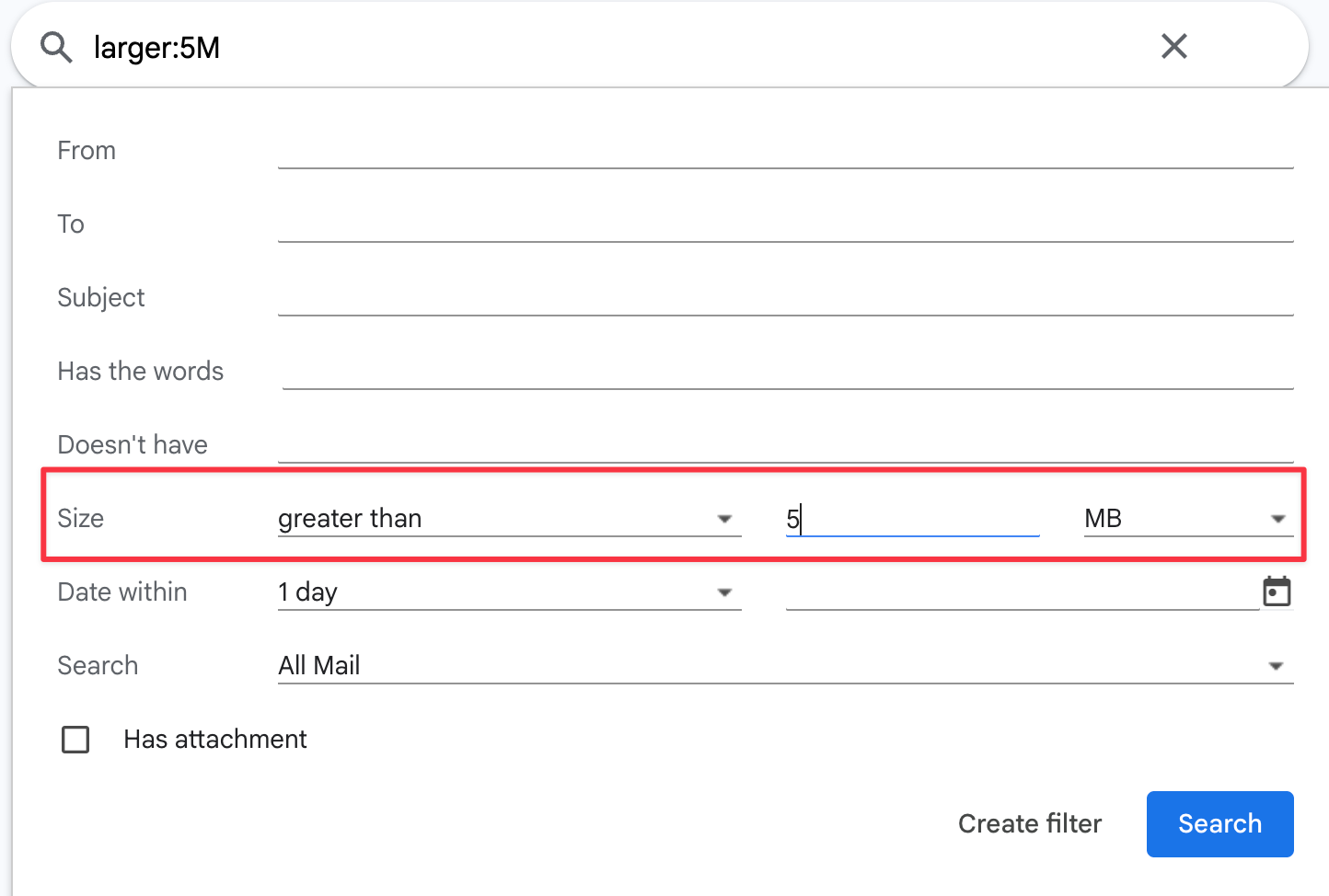
2. Combine it with filters like older_than:1y to target old files you don’t need anymore.
3. Use has:attachment to quickly surface emails with files attached.
4. Select all matching conversations and delete or archive them at once.
For example, a handful of old project emails with large PDFs could be eating up hundreds of MBs. Deleting them not only clears space but also reduces the visual clutter in your inbox.
This tip is especially useful if you’re running out of Google Drive storage.
4. Use Gmail’s Unsubscribe & Auto-Cleanup Options
Newsletters, promos, and outdated notifications are some of the biggest sources of Gmail clutter.
The good news is Gmail has built-in tools to help you manage them.
How to use it:
1. Open a promotional email and look for the Unsubscribe button Gmail shows at the top. One click removes you from that mailing list.
2. Create filters to automatically archive or delete certain types of messages (e.g., anything with “unsubscribe” in the body).
3. Turn on Smart Categories under Settings → Inbox → Categories so Gmail automatically groups promotions, updates, and social messages outside your primary inbox.
4. Use labels or “Sort by sender” to group similar messages and quickly clear out what you don’t need.
For example, you can create a filter that skips the inbox for all emails containing “unsubscribe,” while Smart Categories send social updates and promos to their own tabs.
That way, your main inbox stays focused only on important emails.
5. MailTracker (Smart Follow-Up Reminders)
A messy inbox isn’t just newsletters; it’s also important emails you leave sitting while waiting for a reply.
MailTracker helps by tracking when your email is opened and reminding you to follow up at the right time.
That means you don’t need to keep “pending” emails pinned in your inbox just so you don’t forget them.
How to use it:
1. Install MailTracker for Gmail.
2. When you send an email, enable Send read receipt to confirm it was viewed.
3. Click I’ll reply later to snooze your response until the right time.
4. Add a follow-up reminder so MailTracker notifies you if the recipient doesn’t reply.
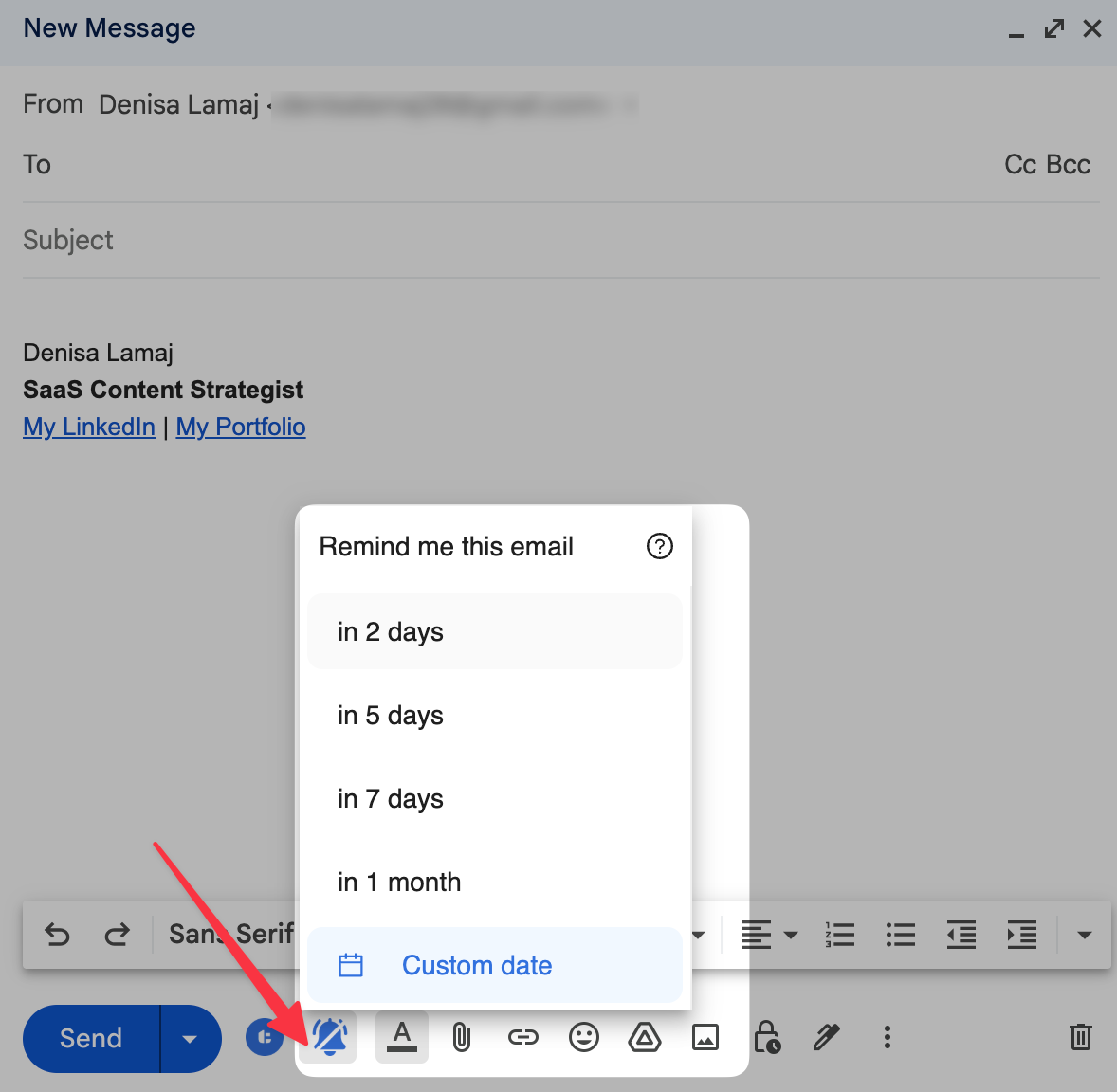
For example, if you send a proposal and the recipient opens it twice but doesn’t answer, MailTracker will remind you to follow up.
Instead of keeping that email in your inbox, you can archive it and let MailTracker bring it back when needed.
This keeps your inbox clean by reducing “waiting” emails you’d otherwise have to track manually.
Keep Gmail Clean with MailTracker
A big part of inbox clutter comes from emails you leave open while waiting for replies.
MailTracker fixes this by confirming when your emails are opened and reminding you to follow up.
That way, you can archive messages right away and still stay on top of every conversation.
FAQs
Does Gmail have AI to clean up emails automatically?
Yes. Gmail uses machine learning for filters, categories, and spam detection. These built-in tools already sort new mail and catch spam. For deeper cleanup, you can use features like unsubscribe, search operators, and MailTracker reminders to keep your inbox organized.
What’s the fastest way to clean thousands of old Gmail messages?
Use Gmail search operators like older_than:1y, unsubscribe, or larger:5M to find groups of emails. Then select all conversations and delete or archive them at once.
How do I stop clutter from coming back?
Combine Gmail filters with the unsubscribe button to prevent promos from filling your inbox. Then use MailTracker reminders or snooze for important emails so they don’t sit in your inbox. Once these are set up, Gmail stays organized automatically.


