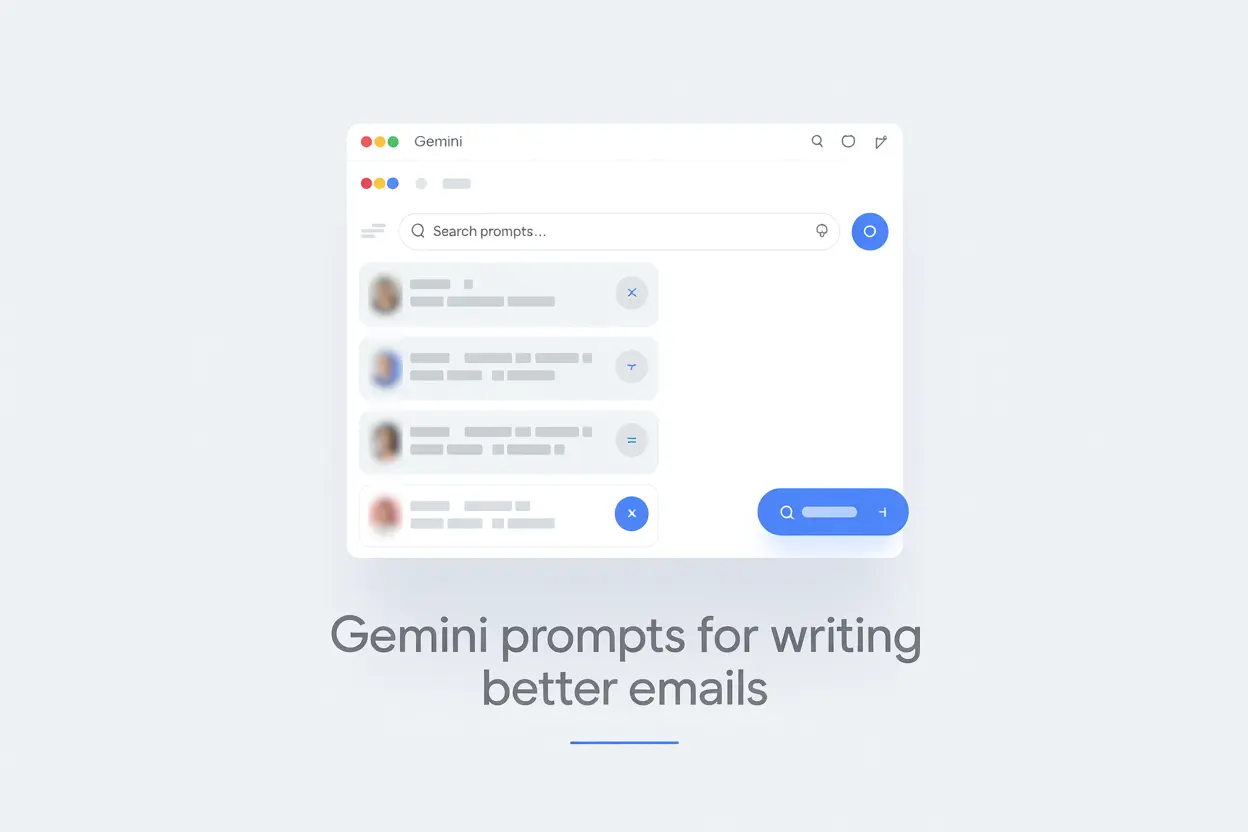Gemini is Google’s AI assistant built into Gmail and other Workspace apps.
It helps you write, edit, and organize emails with simple prompts — no need to start from scratch.
With the right Gemini email prompts, you can draft professional replies, summarize long threads, adjust tone, and even turn notes into full emails in seconds.
If you’re curious how Gemini compares with other AI tools, check out our guide on ChatGPT vs Gemini: Which Writes Better Emails.
In this article, you’ll find 35 Gemini prompts designed to boost productivity, protect focus time, and keep your inbox under control.
35 Best Gemini Email Prompts
Here’s a list of prompts you can copy, paste, and adapt for each use case, from drafting replies to summarizing threads and rewriting emails for clarity.
Prompts for Drafting a Professional Reply
Use these when you need to respond quickly and professionally to common requests. Just fill in the bracketed [details].
1. For confirming a meeting:
"Write a polite and professional reply to the email below, confirming I am available at [Date and Time]. Keep it brief." [Paste the original email here]
2. For suggesting a new time:
"Draft a polite reply to this email. State that I am unavailable at the proposed time and suggest [New Date and Time #1] or [New Date and Time #2] as alternatives." [Paste the original email here]
3. For asking for more information:
"Reply to this meeting invitation confirming my attendance, but also politely ask for an agenda to help me prepare." [Paste the meeting invitation here]
4. For saying "no" politely:
"Draft a professional but friendly email declining this request. Explain that our team currently lacks the bandwidth, but suggest we could revisit it in [Future time, e.g., the next quarter]." [Paste the request email here]
Prompts for Summarizing a Long Email
Use these to cut through the noise and get to the point of a long email or thread.
5. For key takeaways:
"Summarize the most important points of the email below into three bullet points." [Paste the long email here]
6. For finding action items:
"Read the following email thread and list only the action items specifically assigned to me. Include deadlines if mentioned." [Paste the email thread here]
7. For a quick overview (TL;DR):
"Give me a one-sentence summary (a 'TL;DR') of the email below." [Paste the email here]
8. For understanding a decision:
"Analyze this email exchange and explain the final decision that was made and why." [Paste the email exchange here]
Prompts for Rewriting for Clarity
Use these when your own writing feels too complicated or full of jargon.
9. For general simplification:
"Rewrite the draft below to be clearer, concise, and easy to understand for someone who is not an expert on this topic." [Paste your draft here]
10. For removing corporate jargon:
"Rewrite this email, removing all corporate buzzwords and jargon. Make it sound more direct and human." [Paste your draft here]
11. For a specific audience:
"Rewrite this technical update for a non-technical audience, like the sales team. Focus on the benefits rather than the technical details." [Paste your technical draft here]
Prompts for Fixing Grammar and Tone
Use these to act as your personal editor before you hit "send."
12. For a general grammar and tone check:
"Correct any grammar and spelling mistakes in the draft below. Also, make sure the tone sounds professional, friendly, and confident." [Paste your draft here]
13. To sound more assertive:
"Please review this email. Rewrite it to sound less hesitant and more assertive, without being aggressive." [Paste your draft here]
14. To soften the tone:
"Make this email sound friendlier and more collaborative. It currently sounds too demanding." [Paste your draft here]
Prompts for Turning Notes into an Email
Use these to convert your rough ideas or meeting notes into a structured email.
15. For a team update:
"Turn these bullet points from our weekly meeting into a clear and organized update email for the entire team." [Paste your meeting notes/bullet points here]
16. For a formal request:
"Convert these notes into a formal email request to my manager, [Manager's Name]. The goal is to get approval for [Your Goal]." [Paste your notes here]
17. For a meeting recap with action items:
"Write a meeting summary email based on the notes below. Include a clear 'Action Items' section that assigns tasks to [Person A], [Person B], and me." [Paste your notes, including who is assigned what]
Prompts for Creating a Follow-Up Email
Use these for common follow-up situations to maintain momentum and ensure clear communication.
18. After a meeting:
"Write a follow-up email to [Person's Name] after our meeting. Thank them for their time, recap that we discussed [Topic], and confirm that I will send them [Your Action Item] by [Date]."
19. When you haven't received a response:
"Draft a short and polite follow-up email. I'm waiting for a response to the email I sent last [Day of the week] about [Topic]. Keep it friendly and not pushy."
20. After a networking event:
"Write a networking follow-up email to [Person's Name], the [Job Title] from [Company Name]. I met them at [Event Name] and we had a great conversation about [Specific Topic]. My goal is to stay on their radar for future opportunities."
Prompts for Condensing for Busy Readers
Use these to respect your colleagues' time by delivering the essential message without the fluff.
21. For a specific length:
"Shorten the email below to be under 75 words. Keep the most critical details and the main call to action." [Paste your long email draft here]
22. For an executive summary:
"Rewrite this email for a busy executive. Put the main point and the request in the first sentence, followed by a brief, optional context." [Paste your email here]
23. To convert prose into bullet points:
"Condense the key information in this paragraph into a scannable bulleted list." [Paste your paragraph or email here]
24. To get the absolute "must-know" info:
"If the reader only had 10 seconds to read this email, what is the one thing they would need to know? Rewrite the email to reflect that." [Paste your email here]
Prompts for Adding a Call to Action
Use these to make your emails actionable and ensure the reader knows exactly what you need from them.
25. To add a clear next step:
"Review the draft below and add a clear, direct call to action at the end. I need the recipient to [describe the desired action, e.g., 'approve the attached budget']. " [Paste your email draft here]
26. To add a question that prompts a reply:
"Rewrite the end of this email to include a direct question that makes it easy for the recipient to reply. The question should be about [topic of the question]." [Paste your email draft here]
27. To make a vague request more specific:
"The request in this email is too vague. Please rewrite it to explicitly state that the reader needs to review the document and provide feedback by end-of-day Friday." [Paste your email draft here]
Prompts for Adjusting Tone for the Recipient
Use these to tailor your communication style, whether you're talking to your manager, your best work friend, or a new client.
28. To make it more casual:
"Rewrite this email to be more casual and friendly. I'm sending it to a teammate I work with closely." [Paste your formal draft here]
29. To make it more formal:
"Make this email sound more formal and professional. The recipient is a senior executive I haven't met before." [Paste your casual draft here]
30. To sound more confident:
"Adjust the tone of this email to sound more confident and assertive, without being aggressive. Remove phrases like 'I think' or 'maybe we could'." [Paste your draft here]
31. To sound more empathetic:
"Rewrite this email about a project delay to be more empathetic and reassuring to the client. Acknowledge their potential frustration while maintaining a professional tone." [Paste your draft here]
Prompts for Translating and Localizing
Use these to communicate effectively across different languages and cultures, ensuring your message lands as intended.
32. For standard business translation:
"Translate the following email into [Language, e.g., German]. Ensure the tone is appropriate for a formal business context in [Country, e.g., Germany]." [Paste your email here]
33. To specify formality (very important in many languages):
"Translate this email into [Language, e.g., French]. Please use the formal 'vous' form for 'you'." [Paste your email here]
34. For marketing or sales content:
"Translate this marketing message into [Language, e.g., Japanese]. Don't just translate it literally; adapt the copy so it sounds natural and persuasive to a native Japanese speaker." [Paste your marketing copy here]
35. To include cultural context:
"I need to send this scheduling request to a business partner in [Country, e.g., South Korea]. Please translate it into [Language, e.g., Korean] and adjust the phrasing for politeness and respect, keeping local business customs in mind." [Paste your email here]
Go Beyond Writing Emails: Track Them with MailTracker
Gemini helps you write faster and clearer emails in Gmail. With the right prompts, you can save time, stay organized, and boost productivity.
But once the email is sent, you still need to know what happens next.
With MailTracker, you can track up to 20 emails per month for free, or go unlimited with our paid plan.
MailTracker shows you when your email was opened, reopened, or left unopened, giving you control to adjust your follow-up strategy.
FAQs
What are Gemini email prompts in Gmail?
Gemini email prompts are ready-to-use commands inside the Gmail app that help you draft emails, refine tone, or summarize key points. They’re part of Google Workspace and appear in the Gemini side panel, giving users quick suggestions for handling daily tasks.
How does Gemini improve the Gmail experience?
With Gemini, the Gmail app can suggest responses, summarize important messages, and even generate content for a new email. The side panel lets you interact with Gen AI directly, making it easier to focus on relevant information without switching apps.
Can Gemini help with research or insights for emails?
Yes. You can use Gemini to analyze data, extract relevant information from files, or search the web for supporting details. It can then generate draft emails based on your research, helping you deliver more accurate and helpful messages to customers or teammates.
What’s the best way to get better results with Gemini prompts?
Be specific in your request and provide context. For example, paste the sender’s email and ask Gemini to refine it into a professional template or suggest responses with clear action steps. The more relevant details you include, the more useful Gemini’s suggestions and solutions will be.