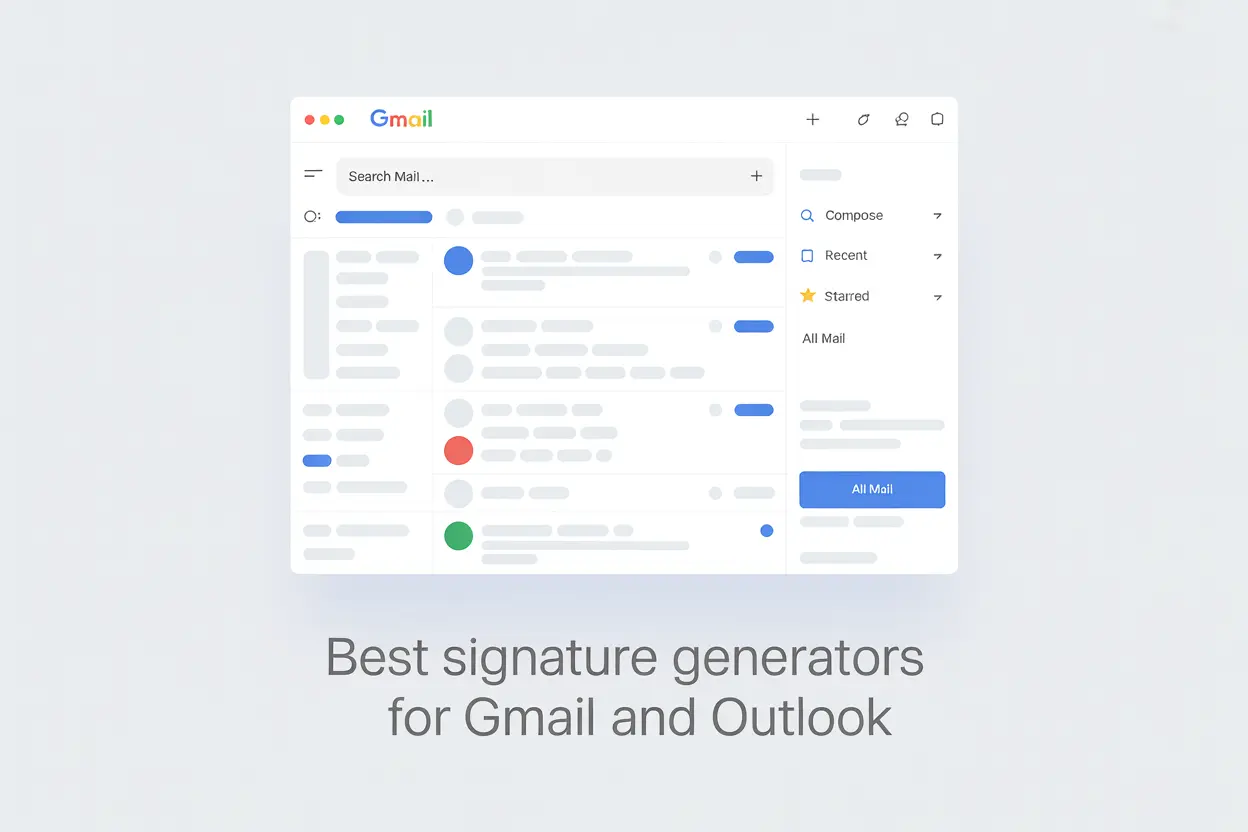If your Gmail signature looks plain or outdated, it’s likely not making the impact it should.
The right Gmail signature generator can help you design a clean, clickable signature that leaves a strong impression, no design skills required.
In this guide, you’ll discover the best AI and free tools to upgrade your Gmail signature in minutes.
You’ll also learn how to track link clicks in your signature using MailTracker, so you can see exactly which links get the most engagement and optimize your design for better results.
TL;DR: Best Gmail Signature Generators
Why Use a Gmail Signature
Using a signature for your email is important because it makes every message look professional and easy to recognize.
A professional email signature works like a digital business card. It shares your name, job title, company name, and contact details without extra effort from the reader.
It also adds a personal touch while reinforcing your brand identity. Adding your company logo, social media links, or a short call to action helps you stand out and leave a lasting impression.
And it’s not just for Gmail. A well-designed signature looks polished on all major email clients (from Apple Mail to Yahoo Mail) and on mobile devices, too.
If you would like to remove your current email signature for replies, have a look at our article on How to Disable Email Signature for Replies
Best Gmail Signature Generators in 2025
1. WiseStamp
WiseStamp is a well-known email signature generator with ready-made templates that work perfectly in Gmail.
You can create your signature in minutes by entering your name, job title, company logo, contact details, and social media icons in the built-in editor.
Once you design it, WiseStamp gives you the HTML code or a one-click option to add the signature directly to your Gmail account.
In the example below, you can see how a WiseStamp signature looks with a profile photo, logo, contact info, and clickable social icons.
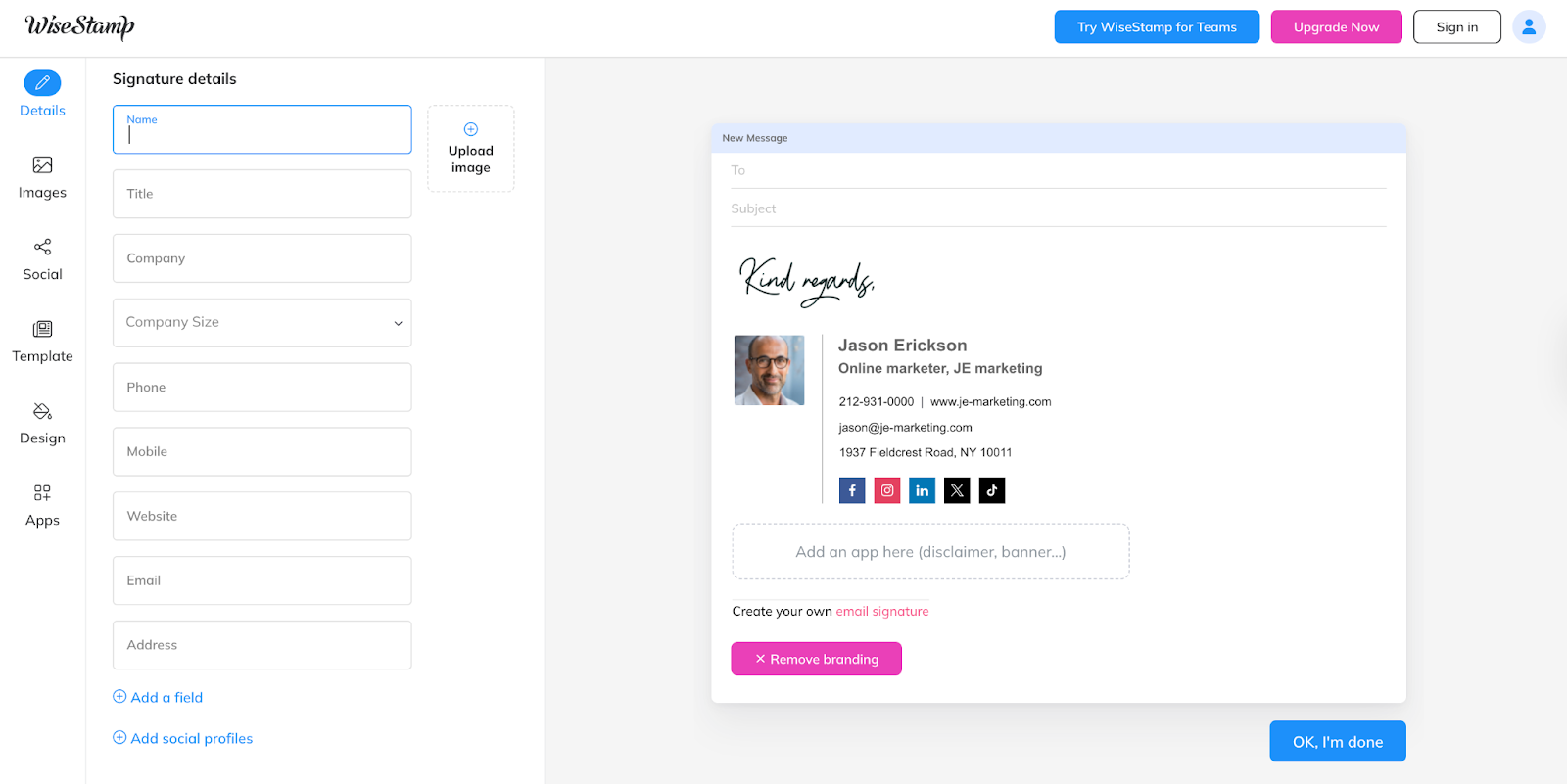
Once you have yours, simply copy the design or export the HTML, then paste it into Gmail’s signature settings.
Pricing: Plans start at $1.9/seat/month.
2. HubSpot’s Email Signature Generator
HubSpot’s email signature maker is free and simple. You just fill in your contact details, job title, company name, and social media links.
It instantly generates a professional design you can customize with brand colors, fonts, and a profile photo.
Unlike WiseStamp, HubSpot’s tool is completely free with no paid plan, making it a great choice for small businesses or personal Gmail accounts.
Once your signature is ready, copy it and paste it into Gmail’s signature settings. The example below shows a clean layout with a headshot, company logo, and clickable links.
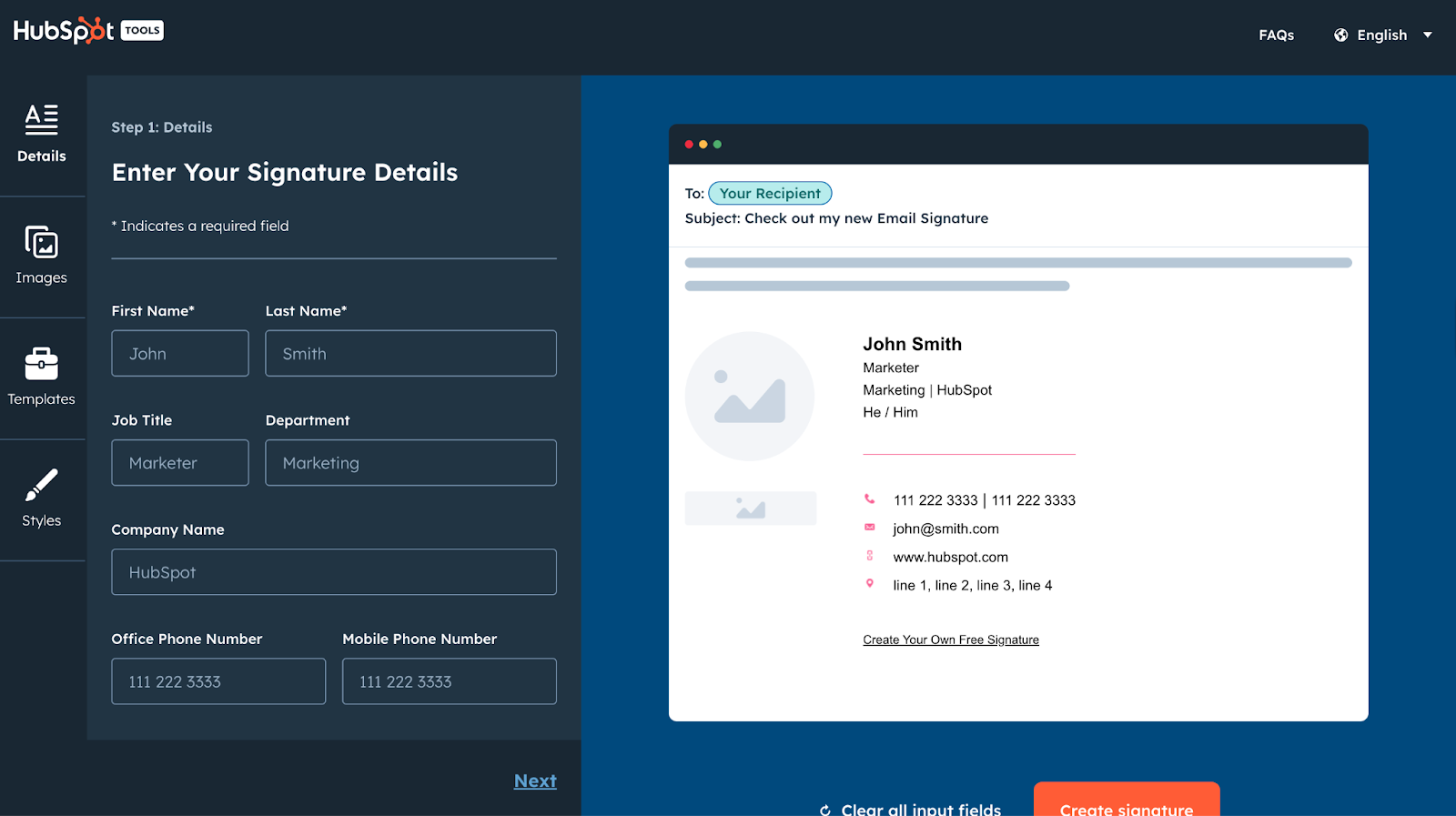
If you are using Gmail and don’t know how to add your signature, have a look at our article: How to Create an Email Signature in Gmail
Pricing: Free.
3. MySignature
MySignature offers professionally designed templates compatible with Gmail, Yahoo Mail, Apple Mail, and other major email clients.
When you start, you’ll first complete a short form so the platform can customize your template.
You can then add details like your name, job title, company logo, phone number, website link, and social media icons.
The editor is straightforward. You can adjust colors, fonts, and layouts without touching HTML code. The preview feature also lets you see how your signature will look before finalizing it.
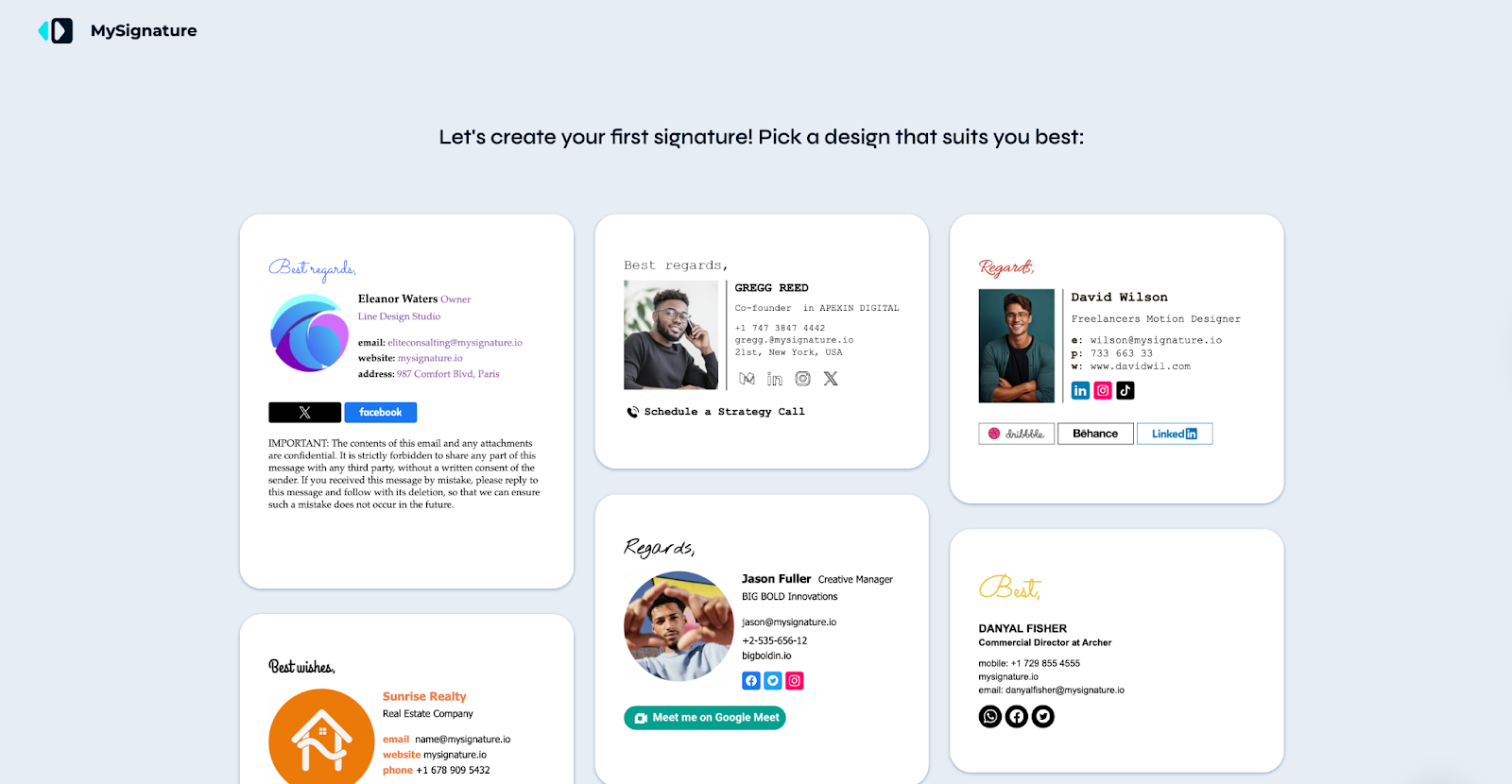
Unlike HubSpot’s free-only option, MySignature includes advanced features such as creating multiple signatures and adding banner integrations, but these options are available only in the paid plan.
From the template gallery, you can choose styles tailored for professionals, creatives, and businesses, with options to highlight CTAs like “Schedule a Strategy Call” or “Meet me on Google Meet.”
Pricing: Plans start at $6/member/month
4. Designhill Email Signature Generator
Designhill’s generator works like a digital business card. You can add your contact info, company name, professional headshot, and social media profiles.
It includes modern templates with space for logos, banners, and QR codes to drive traffic to your website or landing page.
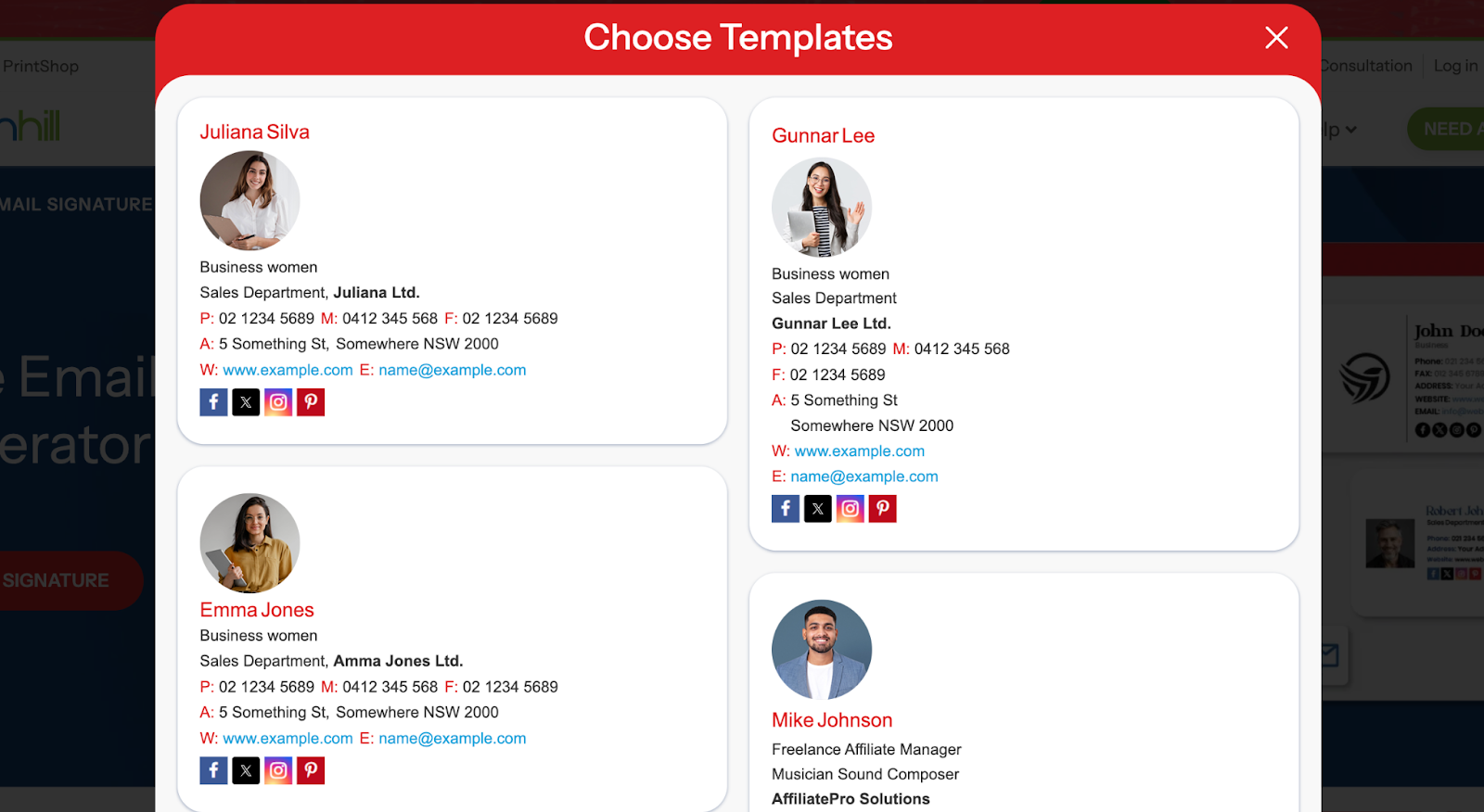
Once created, copy the signature or HTML code, then add it to your Gmail account. The example shows a signature with a professional headshot, brand colors, and neatly placed social icons.
Pricing: The Personal plan starts at €9.99 for one signature.
5. Bulk Signature
Bulk Signature is built for companies that want a consistent email signature across every Gmail account in the organization.
To get started, you’ll sign in using your Google Workspace or Microsoft account, which connects the tool to your email system.
Instead of asking each team member to create their own signature, you can design one main template that includes your company logo, brand colors, contact details, social media links, and any legal disclaimers.
The intuitive editor lets you fine-tune font size, font family, text colors, icon sizes, and even the shape of your social icons.
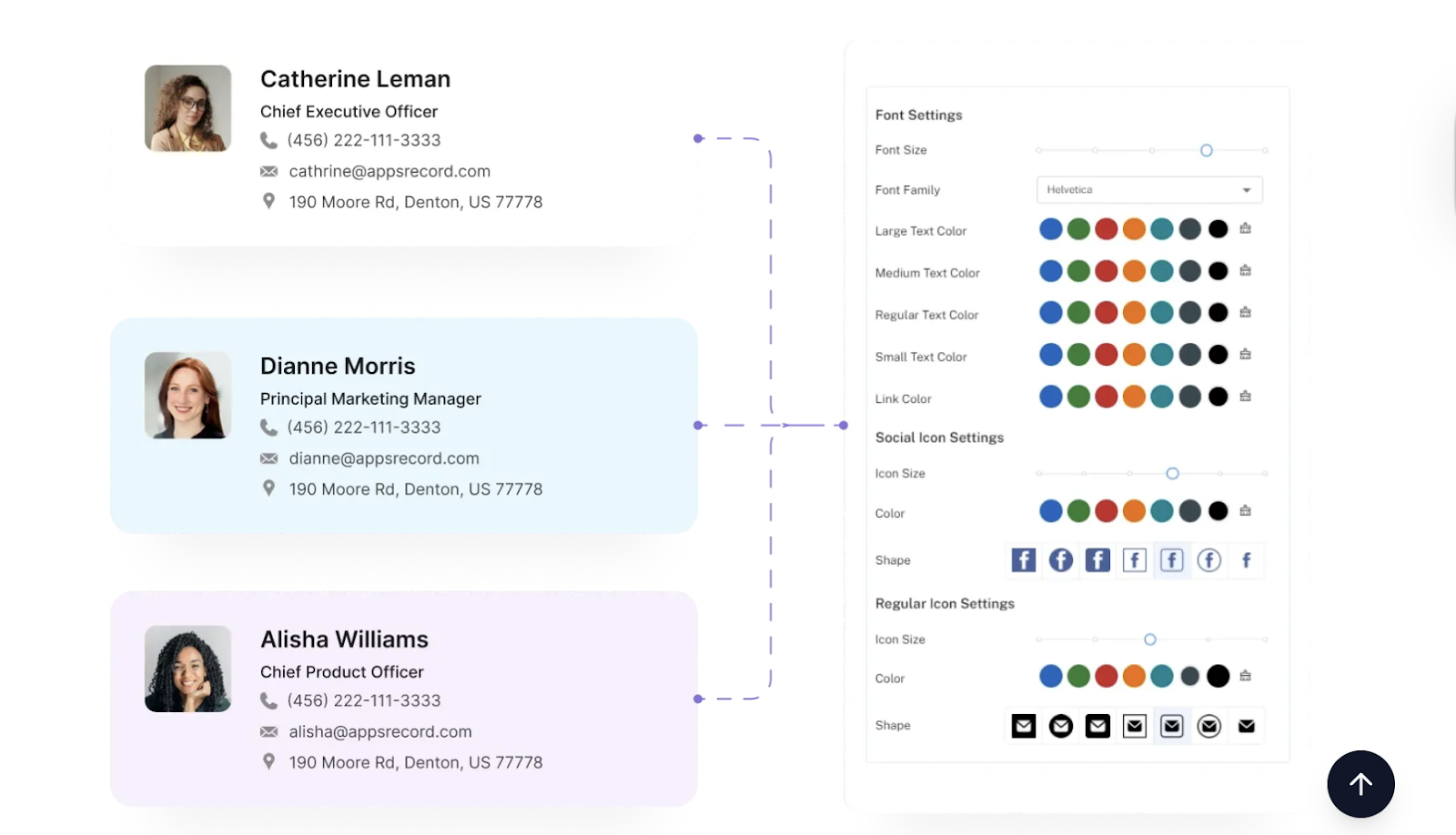
Once the design is ready, Bulk Signature automatically applies it to all user accounts, ensuring brand consistency without extra setup for individual team members.
This is especially useful for larger teams where manual updates can be time-consuming and prone to inconsistencies. It ensures every outgoing email reflects the same professional image and brand identity.
Pricing: Starts at $11/month.
6. Opensense Email Signatures
Opensense goes beyond simply designing a Gmail signature; it turns each email into a branded marketing channel.
Alongside a professional signature, you can embed rotating banners, clickable CTAs, event promotions, or campaign links that update automatically.
For context, a company with 100 employees sends nearly one million emails annually. With Opensense, you can ensure 100% consistent email signatures for every employee, on every device, every single time.
To get started, you’ll sign in through your company account so the tool can sync signatures across the organization.
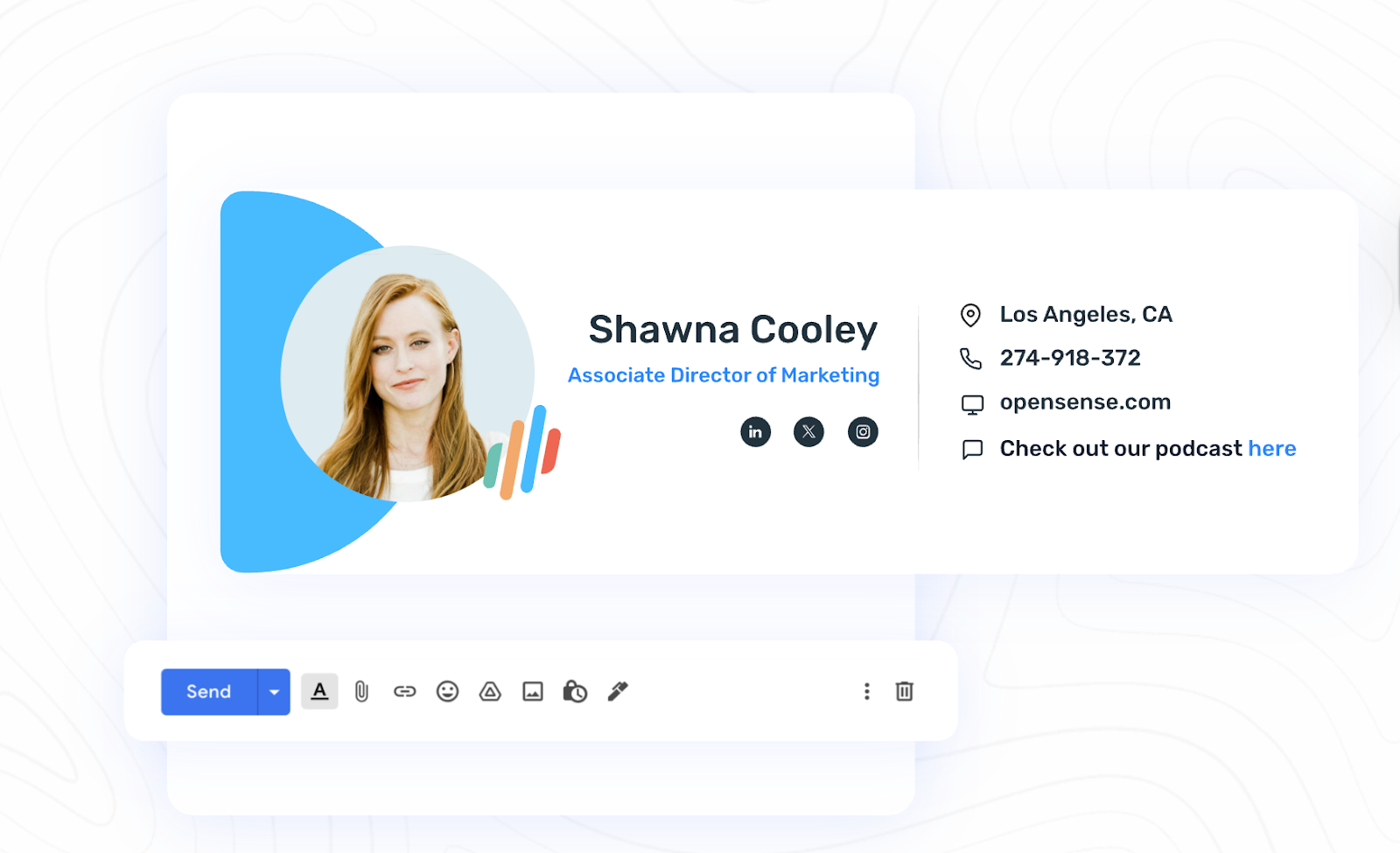
For companies running multiple campaigns throughout the year, Opensense keeps signatures consistent without requiring employees to manually update their Gmail settings.
Pricing: $1 per user/per month
7. Uniqode
Uniqode brings something unique to Gmail signature design: QR code integration.
This allows you to place a scannable code in your signature that links directly to your website, portfolio, calendar booking page, or digital business card.
It’s a quick way to give recipients more ways to connect without crowding your signature with too many links.
From the Uniqode dashboard, you can generate QR codes for multiple purposes, including:
- Website links
- PDFs
- App downloads
- Contact cards (vCards)
- Link pages (multiple links in one QR)
You can also toggle features like Track Analytics, Enable GPS for location-based QR codes, or Update Later to make changes without regenerating the code.
The platform offers clean, professionally designed templates that are easy to customize with your logo, headshot, job title, social icons, and frame styles.
You can pick from various pre-set designs or upload your own branding elements.
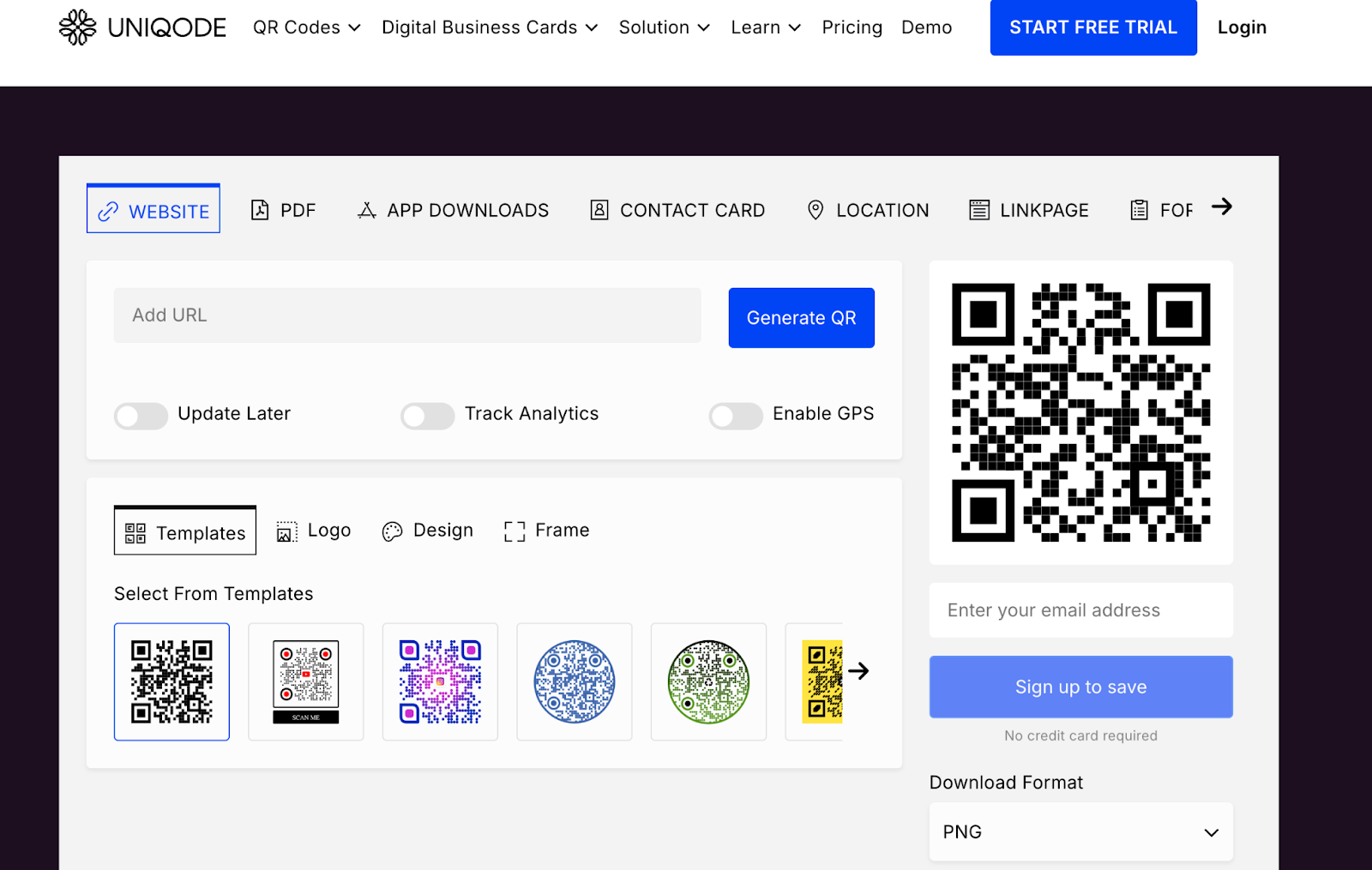
Pricing: Free trial is available; paid plans start at $5/month billed yearly.
Track Email Signature Clicks in Gmail with MailTracker
Once your Gmail signature is ready, the next step is to understand how well it’s working. That’s where MailTracker comes in.
MailTracker is a free Gmail extension that shows you when someone opens your email, reopens it, or clicks a link inside your email.
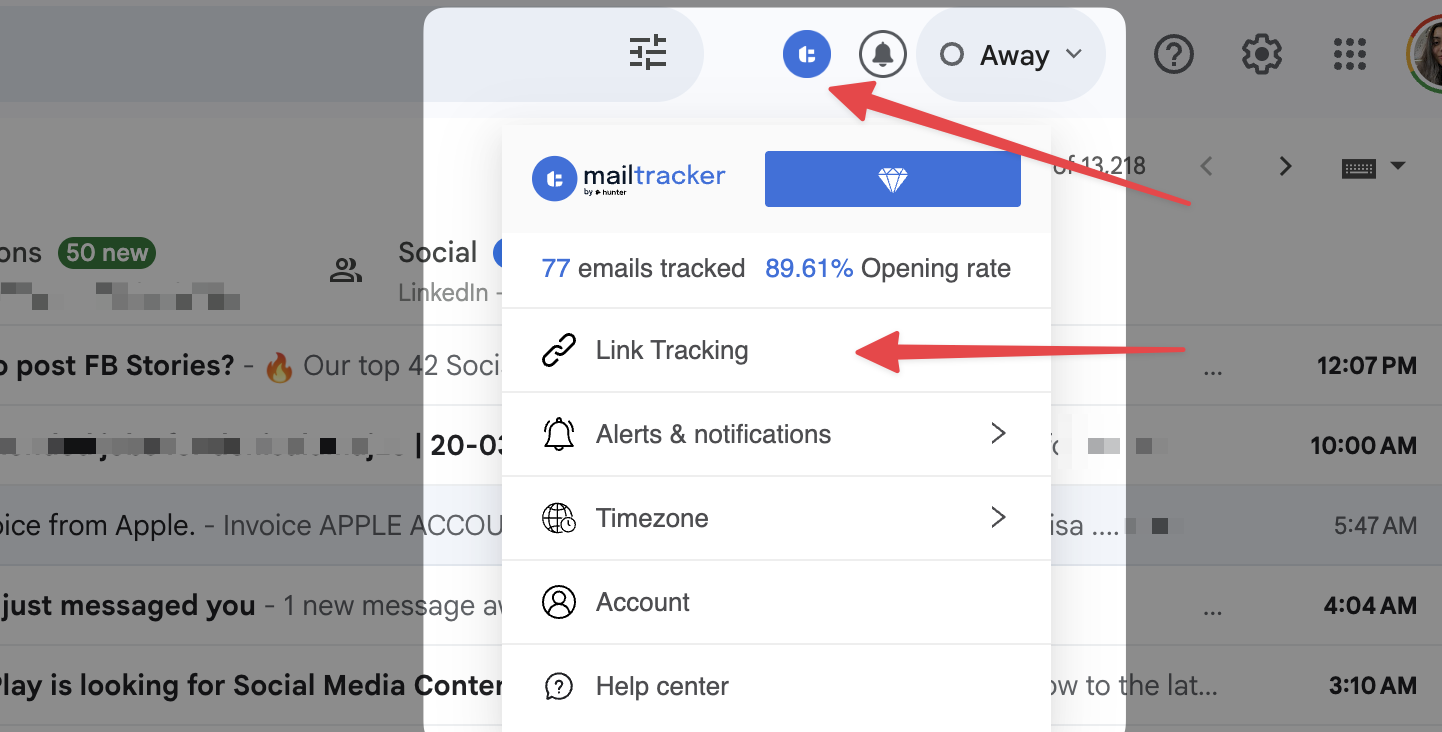
This includes the links you add to your email signature, like your website, social media profiles, portfolio, or product demo.
You can see exactly which parts of your signature drive engagement. If your website link gets plenty of clicks but your LinkedIn profile doesn’t, you can adjust your design or wording to improve results.
It’s simple to use, works directly in Gmail, and installs in seconds, so you can start measuring your signature’s real impact right away.
Start using MailTracker for free!
FAQs
How do I manage email signatures in Gmail?
You can manage email signatures by opening Gmail’s Settings (gear icon), then scrolling to the Signature section. From there, you can create a new email signature, edit an existing one, or switch between multiple signatures for different email accounts.
Can I use a professional email signature template in Gmail?
Yes. Most Gmail signature generator tools give you an HTML or copy-paste version of your design. You simply paste it into Gmail’s Signature editor under More settings and save. This works for both simple email signatures and professionally designed templates with brand colors and social icons.
What should I include in a Gmail signature for a professional appearance?
A strong signature design includes your full name, job title, company name, professional social media profiles, and contact details. You can also add your company logo, a call-to-action, or an electronic signature for brand recognition.