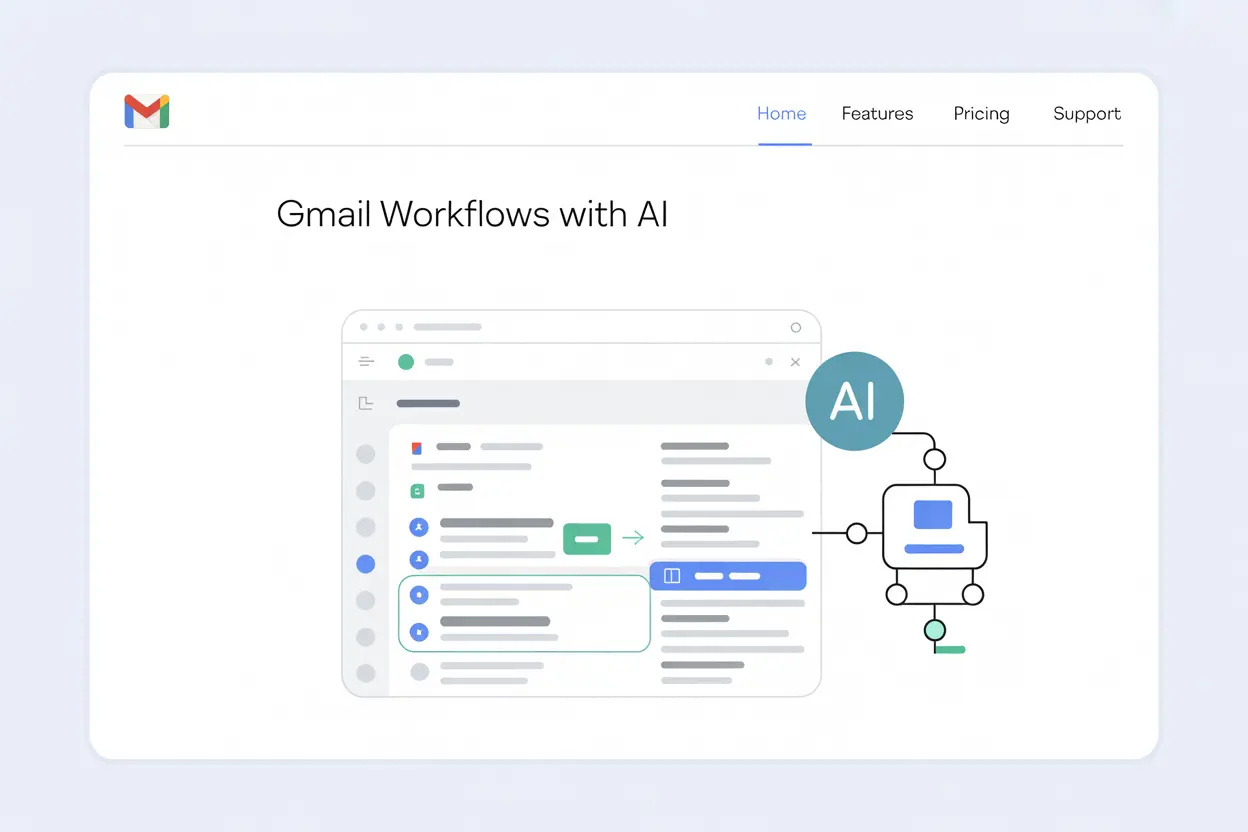A Gmail workflow is the way you organize, respond to, and follow up on emails to save time and reduce inbox stress.
With AI, these workflows become smarter, helping you sort messages automatically, draft replies faster, and never miss a follow-up.
In this guide, we’ll look at how to set up practical AI-powered Gmail workflows step by step.
You’ll see how to handle sorting, replying, tracking, and summarizing with AI, and how tools like MailTracker can make your Gmail more efficient.
TL;DR: Smart Gmail Workflows with AI
5 Gmail Workflows You Can Automate with AI
1. Organize Incoming Emails with AI
One of the simplest Gmail workflows is to sort incoming emails by priority.
AI and filters can highlight the important messages while moving low-priority ones out of the way, so your inbox always shows what matters first.
Here’s how you can set it up:
1. Create Gmail filters to automatically label, archive, or move repetitive emails like newsletters.
You just need to go to Settings → Filters and Blocked Addresses.
In the screenshot below, you can see the “Create a new filter” option, which lets you set rules for incoming mail.
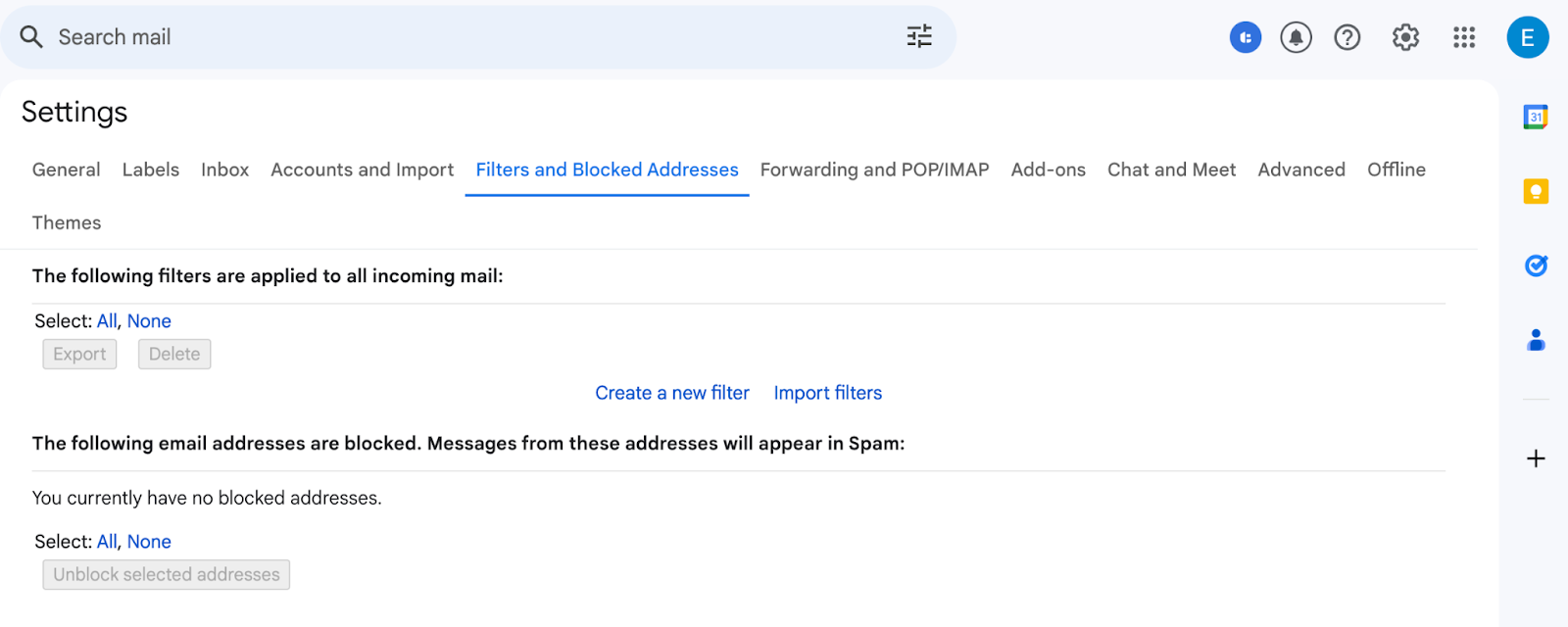
2. Turn on Gmail’s Smart Categories (Primary, Promotions, Social, Updates).
In the Inbox settings, there’s a section called Categories where you can choose which tabs to display.
In the image below, I enabled Promotions, Social, and Updates, while leaving Forums unchecked.
This way, my Primary tab stays clean and focused only on the most important emails, while non-urgent ones are automatically routed elsewhere.
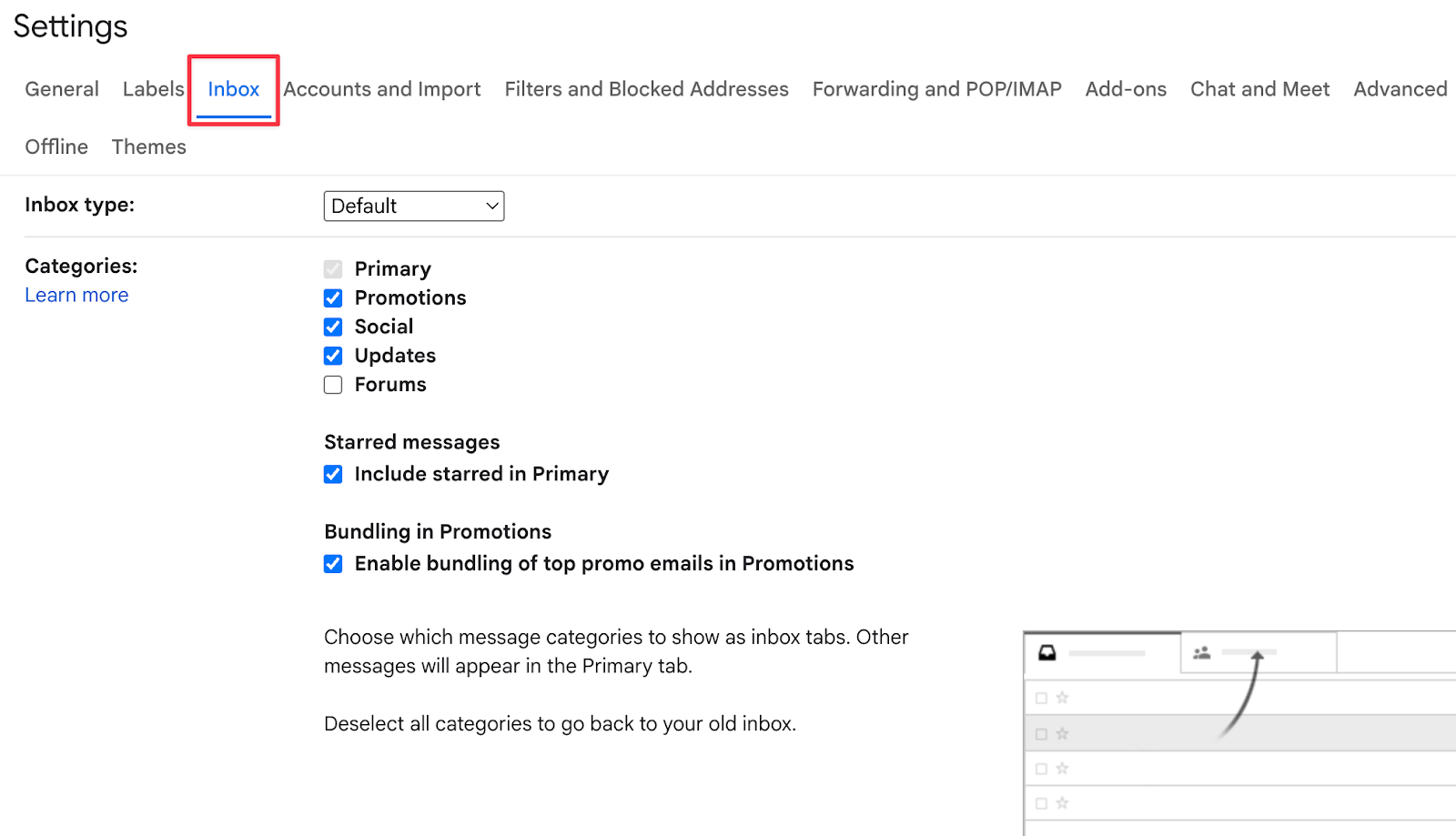
3. Add an AI layer on top with tools like Gemini or Chrome extensions. Unlike filters and categories, which only follow rules you set, AI can scan your inbox dynamically.
For example, Gmail already adds calendar invites to Google Calendar automatically (if enabled), but with AI ,you can go further by prioritizing certain senders or highlighting events that conflict with your schedule.
2. Draft and Reply to Emails Faster with AI
Writing emails takes time, especially when you’re rephrasing the same points again and again. With AI, you can cut that time in half by letting it handle the first draft.
Here’s how you can use it:
1. Turn on Gmail Smart Compose for instant suggestions as you type.
To enable it, go to Settings → General → Smart Compose.
In the screenshot below, you can see the option to switch on Writing suggestions and also enable Personalization, which adapts Smart Compose to your writing style.
Once turned on, Gmail will suggest phrases as you type, and you can accept them instantly by pressing Tab.

2. Use an AI writing assistant (like Gemini or ChatGPT extensions) to generate a quick reply when you’re stuck.
3. For longer emails, paste the message into an AI tool and ask it to draft a professional response. You can then edit and personalize before sending.
Example: Let’s say a client sends you a long request. You can paste their message into Gemini and get a clear, polite draft in seconds. From there, just tweak the details to match your tone.
You can find Gemini directly in Gmail:
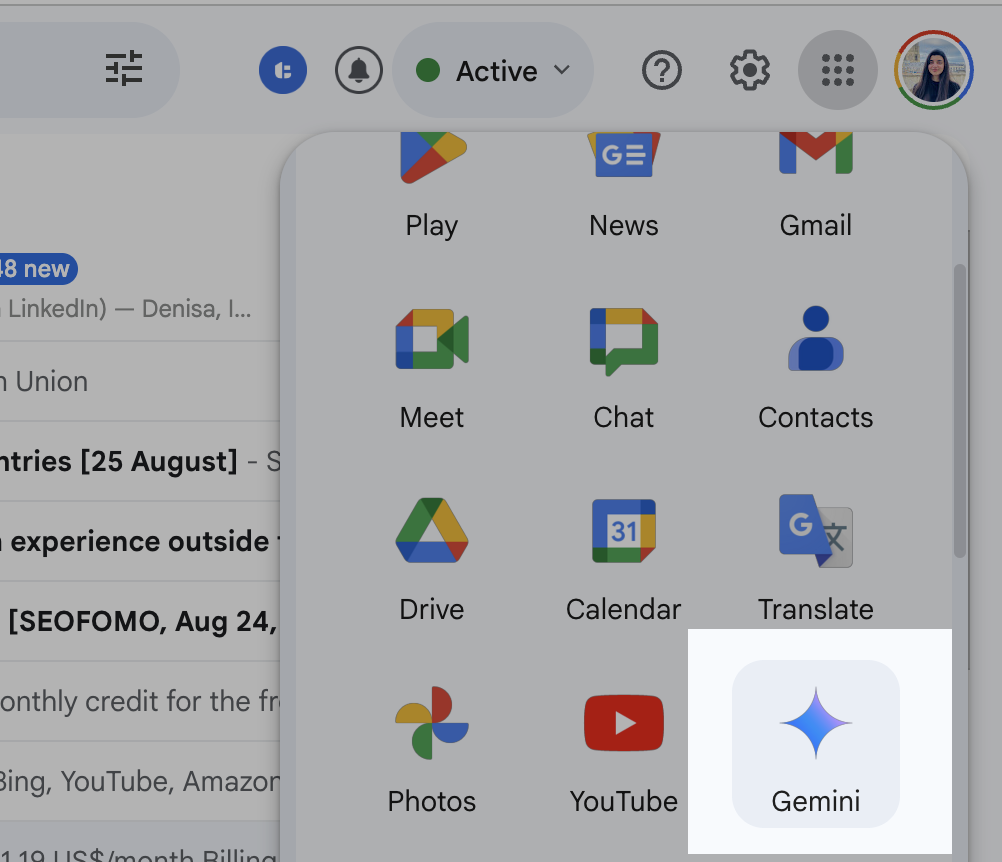
We’ve put together practical Gemini email prompts you can copy for these situations, as well as rewrite prompts if you need to adjust tone or style before sending.
3. Automate Follow-Ups and Reminders
One of the biggest email time-wasters is chasing replies. Did the person open your email? Should you follow up now, or wait?
AI can remove that uncertainty by tracking engagement and reminding you at the right moment.
With MailTracker, you’ll see exactly when someone opens your message and can plan your follow-up accordingly.
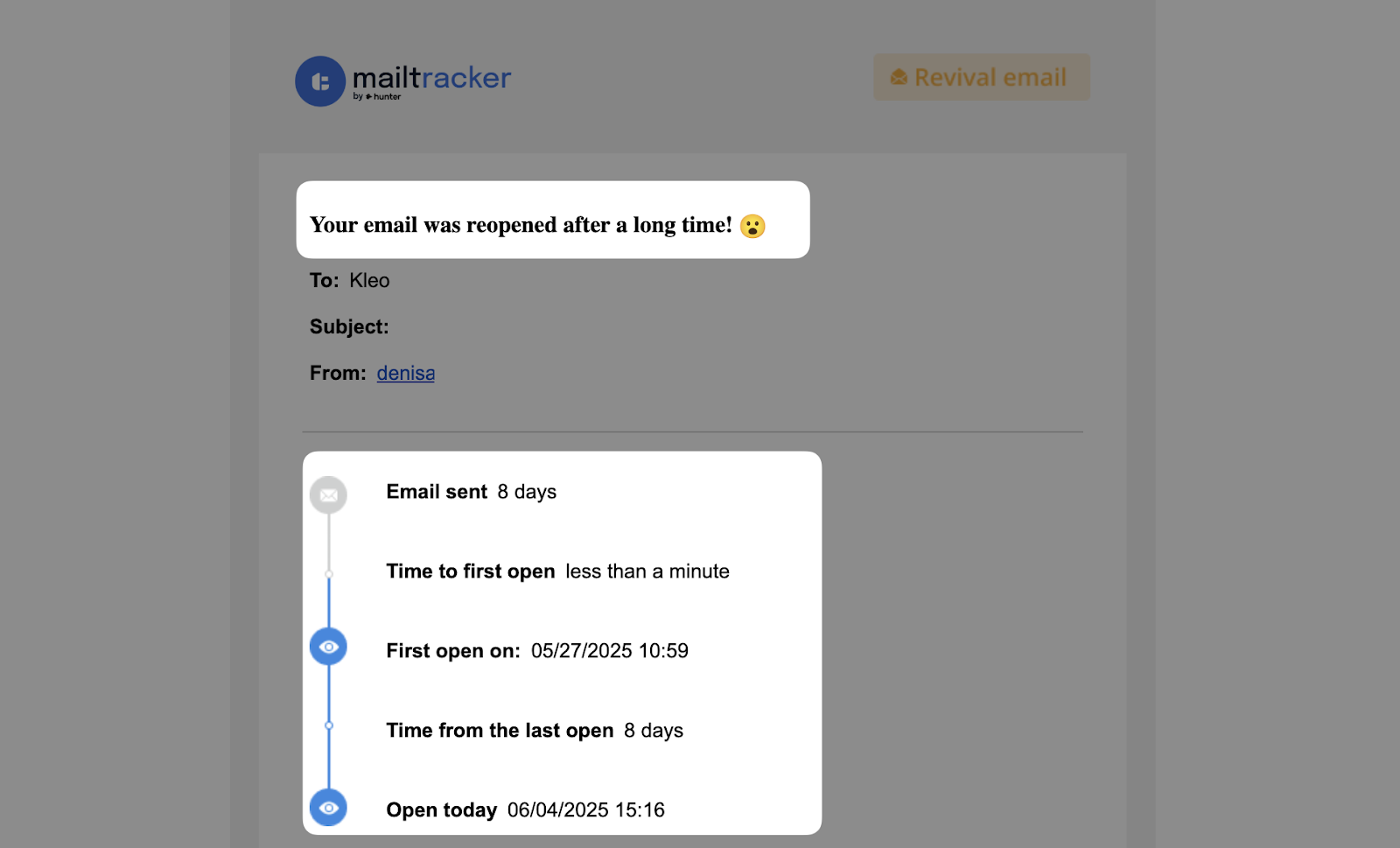
For example, if a prospect opened your email twice but didn’t reply, you’ll know it’s the right time to nudge them.
You can even use features like “Send read receipt” to confirm delivery or “I’ll reply later” to schedule your own reminder without leaving Gmail. This way, AI ensures no email slips through the cracks.
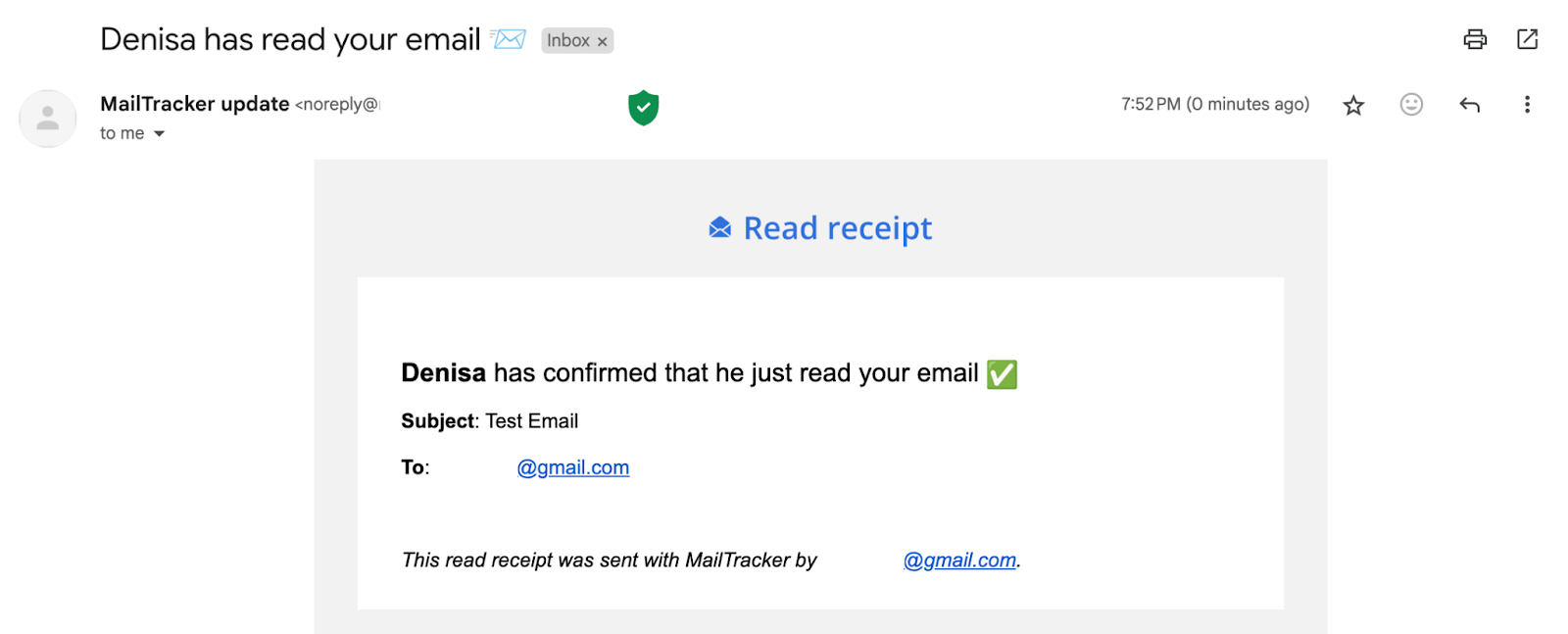
If you want more structure, check our full email follow-up strategy guide, which explains how to time these reminders based on opens and clicks.
4. Summarize Long Threads with AI
Long email chains can drain your focus and make it hard to find the key details. AI helps by pulling out the main points in seconds, so you don’t have to go through every single message.
Here’s how to do it:
1. Open the thread and copy it into an AI assistant like Gemini or a Chrome extension.
2. Ask it for a short summary or “action items only.”
3. Use the summary as your quick reference, instead of re-reading dozens of replies.
Example: Your team is discussing project updates across 15 emails. Gemini can condense the thread into a simple note: “Deadline moved to Friday, Sarah owns the presentation, budget approved.”
We reviewed some of the best email summarizer tools, and many of them plug directly into Gmail, so you can run summaries without leaving your inbox.
5. Build Reusable Templates and Snippets
If you often send similar emails (like meeting confirmations, follow-ups, or client introductions), AI can help you save time by turning them into ready-to-use templates.
Here’s how you can set it up:
1. In Gmail, create templates.
To do this, go to Settings → Advanced, then scroll down to the Templates option. In the screenshot below, you can see where I selected “Enable.”
Once this is turned on, Gmail allows you to save any draft as a template and reuse it later.
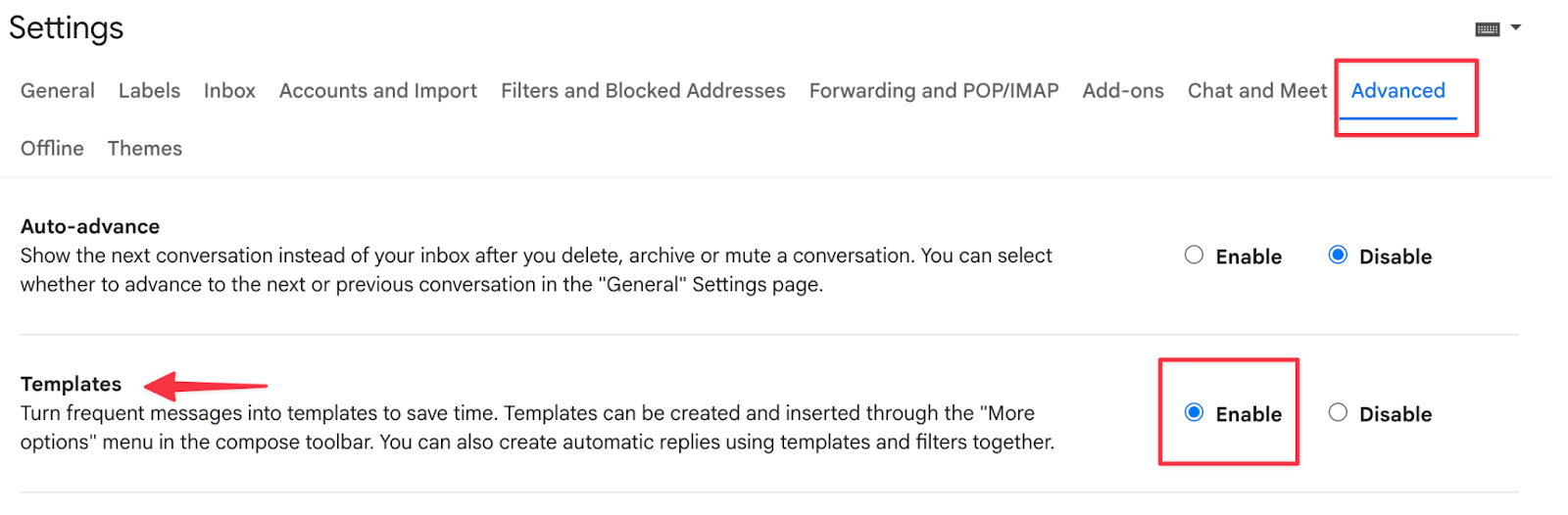
2. Use AI to draft or polish the text so it’s clear and professional.
3. After enabling, you’ll find Templates in the compose window under the three-dot More options menu. From there, you can save your draft as a new template or insert an existing one into your email.
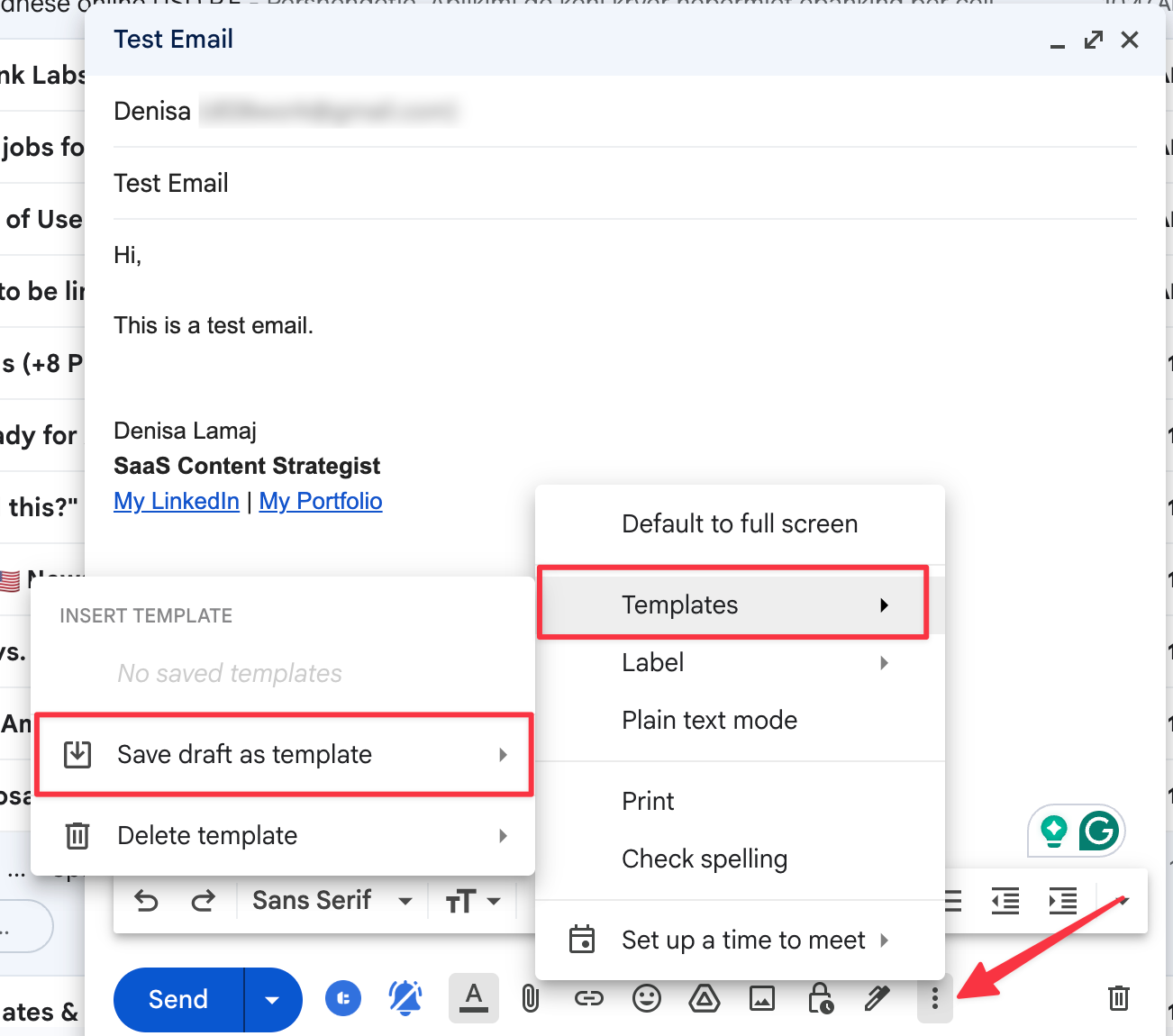
Here is an example: If you regularly schedule calls, you can have an AI draft a polite scheduling email once, save it as a template, and reuse it for future messages.
You can even combine this with personalization prompts from ChatGPT or Gemini. Write the base template once, and let AI adjust the details (tone, recipient’s name, or project info) before sending.
For a professional touch, pair your templates with a clean email signature. If you don’t already have one, here’s our guide to the best signature generators for Gmail and Outlook.
Make Gmail Work Smarter for You
Once you set up these AI workflows, Gmail stops being a distraction and starts working like a productivity assistant.
Your inbox will stay organized, your replies will be faster, and your follow-ups will happen on time (without extra effort).
- Emails sorted automatically
- Drafts written in seconds
- Summaries instead of endless threads
- Reminders so you never miss a reply
The easiest place to start is with follow-ups, because that’s where most opportunities slip through.
With MailTracker, you’ll see when someone opened your email and get reminders to follow up at the right moment. It’s free to install and works directly inside Gmail.
Sign up for MailTracker and start building smarter Gmail workflows today.
FAQs
Can I use AI directly inside Gmail?
Yes. Gmail already includes AI features like Smart Compose for predictive text. You can also add tools such as Gemini, ChatGPT extensions, or MailTracker to expand Gmail’s AI capabilities.
How can AI help me follow up on emails?
AI tools like MailTracker notify you when your email is opened and remind you to follow up if no reply comes. This removes the guesswork of when to nudge someone.
What’s the best AI tool for summarizing long email threads?
Gemini, ChatGPT extensions, and dedicated email summarizer tools can condense long conversations into quick, actionable takeaways right inside Gmail.