AI makes replying to emails faster.
It can draft responses in seconds, rephrase your message to match the right tone, and turn long threads into short summaries you can reply to quickly.
In this guide, you’ll see exactly how to use AI to speed up your replies in Gmail.
I will cover how to draft quick responses, rephrase for clarity, summarize long emails, and automate follow-ups with MailTracker so no reply is missed.
💡Note: Sending automated follow-ups with MailTracker can 3x your reply rate.
TL;DR: 7 Tools to Reply Faster on Gmail
1. Smart Compose: Finish sentences instantly.
2. Gemini: Rewrite rough drafts in your tone.
3. Gmail Templates: Save and reuse common replies.
4. Email Signatures: Add a saved closing without retyping.
5. Read Receipts: Confirm receipt in one click.
6. Snooze Emails: Push non-urgent replies to later.
7. Follow-up Reminders (MailTracker): Automate follow-ups so no reply is missed.
7 Features to Reply Faster on Gmail
1. Use Gmail Smart Compose for Instant Suggestions
Gmail has a free, built-in feature called Smart Compose that suggests the next words as you type.
It helps you finish sentences faster and makes your replies more natural without extra effort.
How to enable it:
1. Go to Settings → See all settings → General.

2. Find Smart Compose and set it to “On.”
3. (Optional) Enable Personalization so Gmail adapts suggestions to your writing style. Once enabled, Gmail will show gray suggestions as you type. Just press Tab to accept them.
For example, if you start typing “If you have any…”, Gmail might suggest completing it with “questions.”
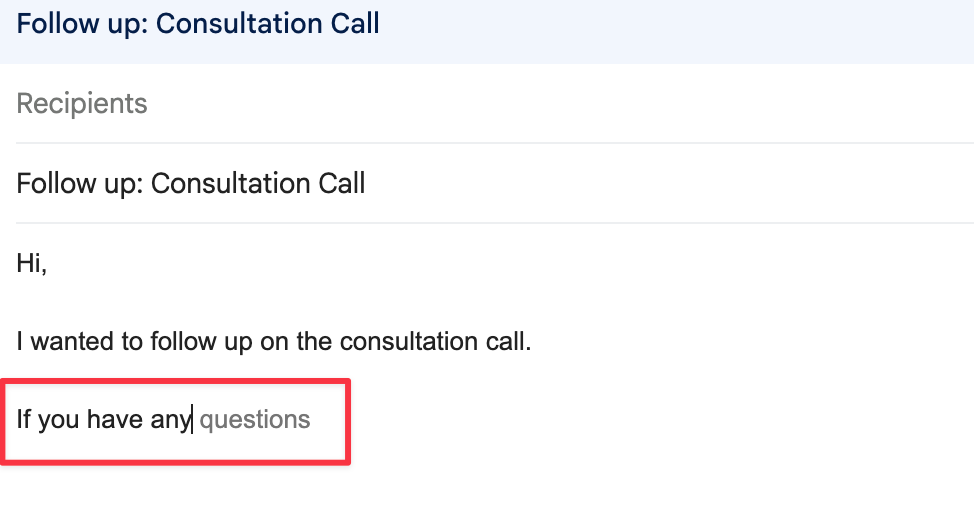
2. Rewrite Replies with Gemini or ChatGPT
Sometimes your first draft feels too rough, or the tone isn’t right.
AI tools like Gemini (inside Gmail) or ChatGPT can quickly rewrite your reply so it’s clear, professional, or friendlier (without you starting over).
How to use it:
1. Write your reply quickly, even in short or rough form.
2. Copy it into Gemini and ask: “Rewrite this to sound professional” or “Make this more concise.”
3. Paste the improved version back into Gmail and add any personal details.
Example: If your draft says, “Got it, I’ll do it later,” AI can rewrite it as “Thanks for sharing this. I’ll review the details and get back to you this afternoon.” Same message, but faster and more polished.
You can also try our Gemini email prompts to generate better replies instantly.
3. Rephrase Replies for Tone and Clarity
Not every email needs the same tone. Sometimes you want to sound formal, other times more casual or concise.
AI can instantly rephrase your replies so they fit the situation without you rewriting from scratch.
Here’s how to set it up:
1. Draft your reply quickly, even in rough form.
2. Paste it into Gemini and ask it to rewrite in the tone you need (formal, polite, concise, friendly).
3. Copy the rephrased version back into Gmail and add any final details.
You can speed this up with our tested email rewrite prompts that generate polished replies in one click.
3. Create AI-Powered Reply Templates
If you often send the same type of replies (like meeting confirmations, thank-you notes, or follow-ups) Gmail Templates save you from rewriting them every time.
Once set up, you can insert a polished reply in seconds.
Here’s how to enable it:
1. Go to Settings → Advanced.
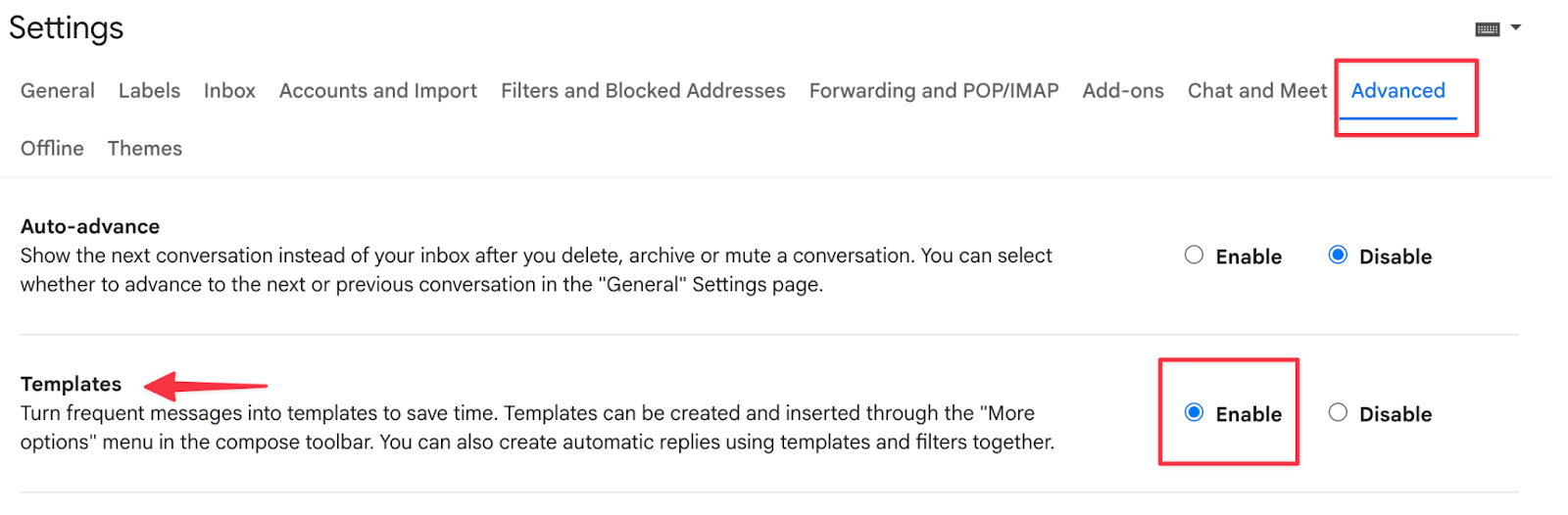
2. Find Templates and click Enable.
3. Write a draft reply → click the three dots in the compose window → Save draft as template.
Next time you need it, open a new email, click the three dots, and insert your saved template, just like the image below:
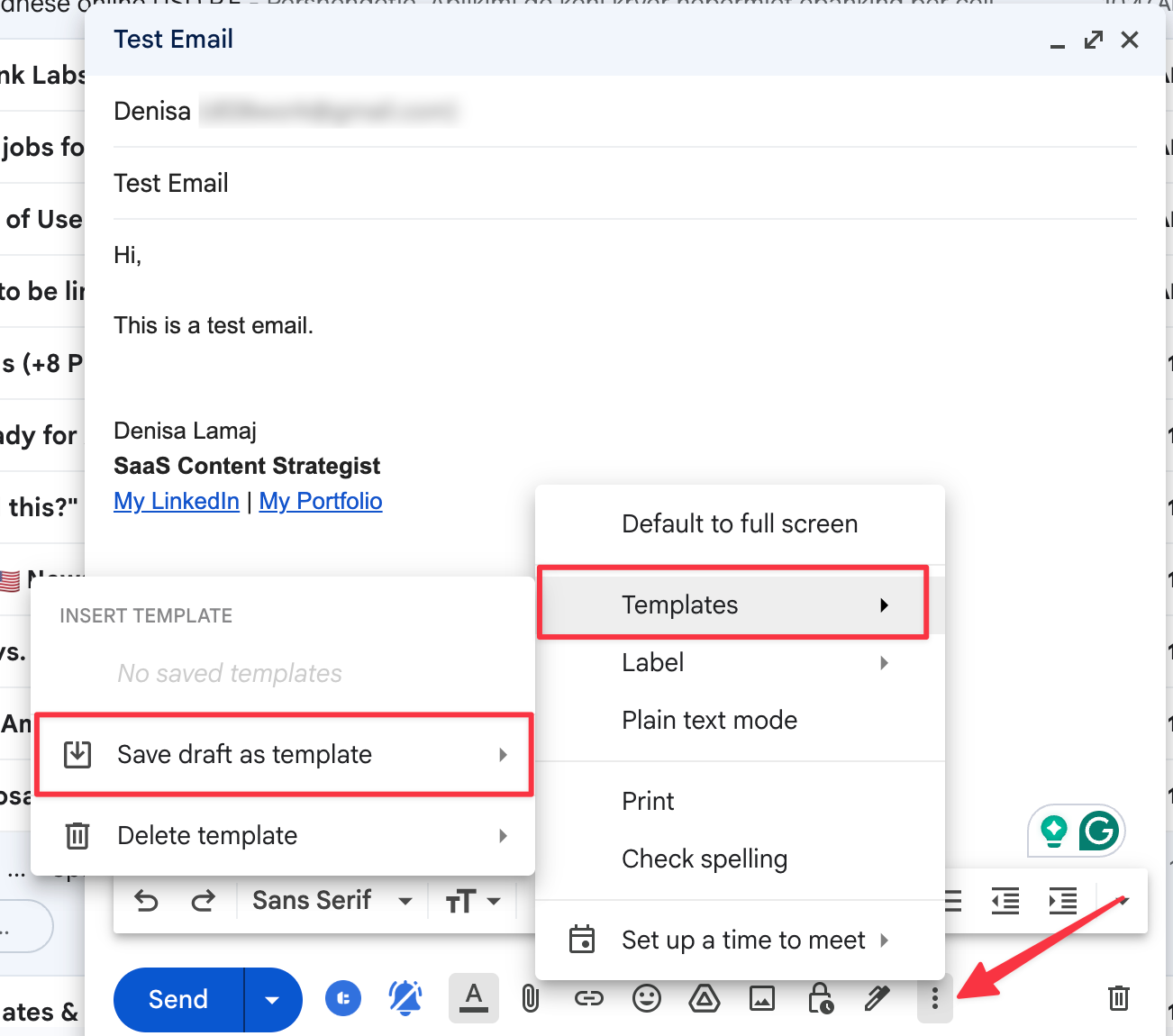
4. Add an Email Signature to Your Replies
Typing your name and contact details every time slows you down. Save them as an email signature in Gmail so they appear automatically in every reply.
This makes your emails look professional, and you won’t have to rewrite closings like “Best” or “Regards” again and again.
How to set it up:
1. Go to Settings → See all settings → General.
2. Scroll down to Signature and click Create new.
3. Add your details (name, role, company, phone, links, etc.).
4. Choose to automatically insert it on Replies (not just new emails).
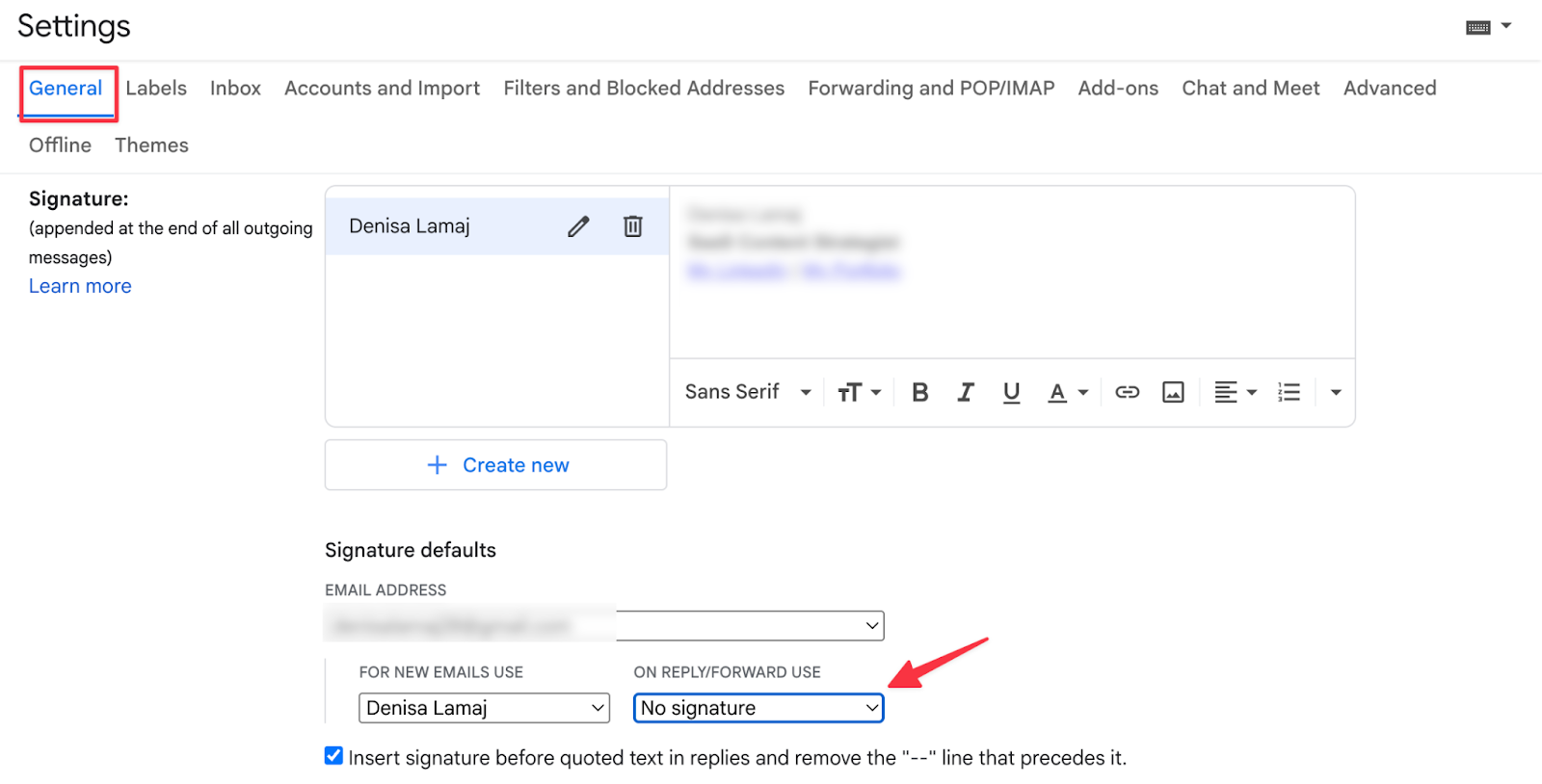
Now, whenever you reply, your saved signature appears automatically, so people always know who you are and how to reach you.
If you don’t have an email signature yet, check out this guide: Best Gmail Signature Generators in 2025 (AI + Free Options).
5. Send Read Receipts with MailTracker
Sometimes you want to make sure the recipient knows you’ve seen their email. With MailTracker, you can send a read receipt that confirms you opened their message.
How to use it:
1. Open the email in Gmail.
2. Click Send read receipt.
3. The sender will receive a confirmation like the one in the screenshot, showing that you’ve read their message.
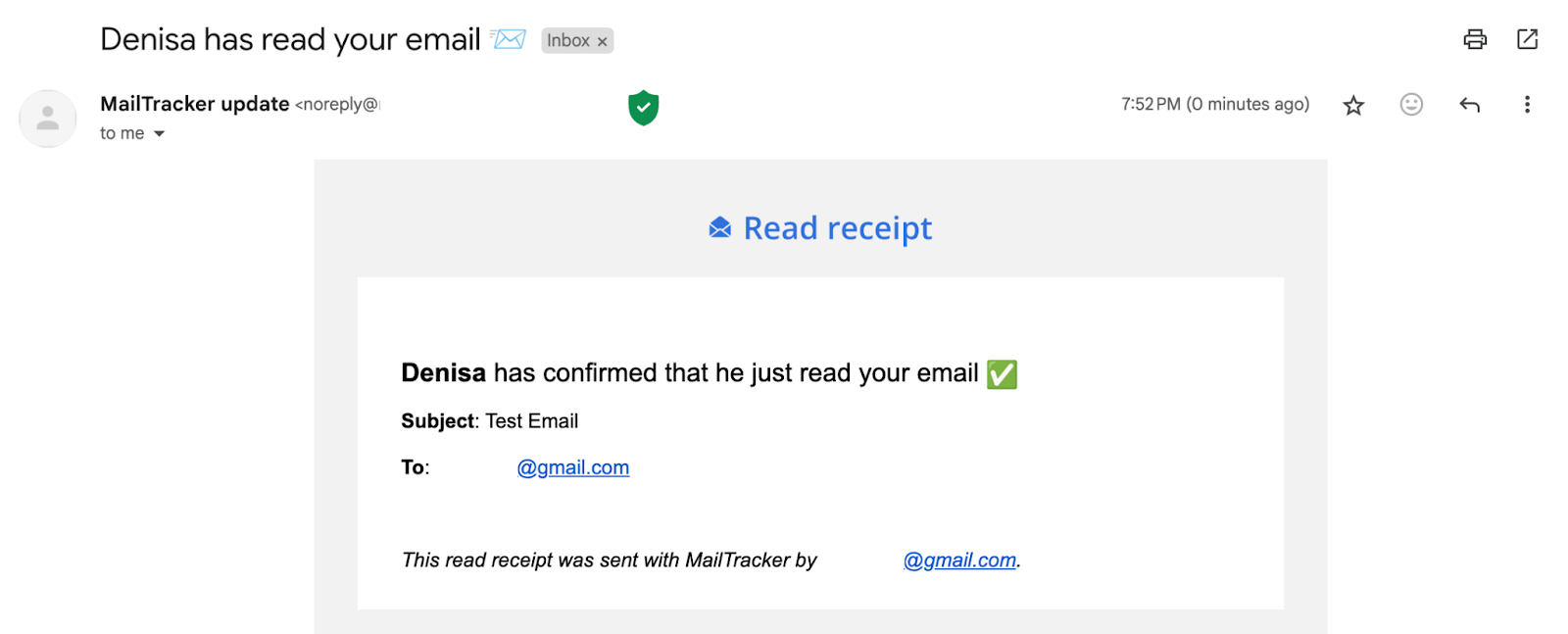
This saves you from typing out a quick “Got it” or “I’ve seen your email” reply. One click, and the sender knows you’re on top of it.
6. Click “I’ll Reply Later” in Gmail
Not every email needs an answer right away. With MailTracker, you can click I’ll Reply Later (right next to the Send Read Receipt button in Gmail).
This saves the email for later and reminds you when it’s time to respond.
How to use it:
1. Open the email you can’t answer immediately.
2. Click the I’ll reply later button.
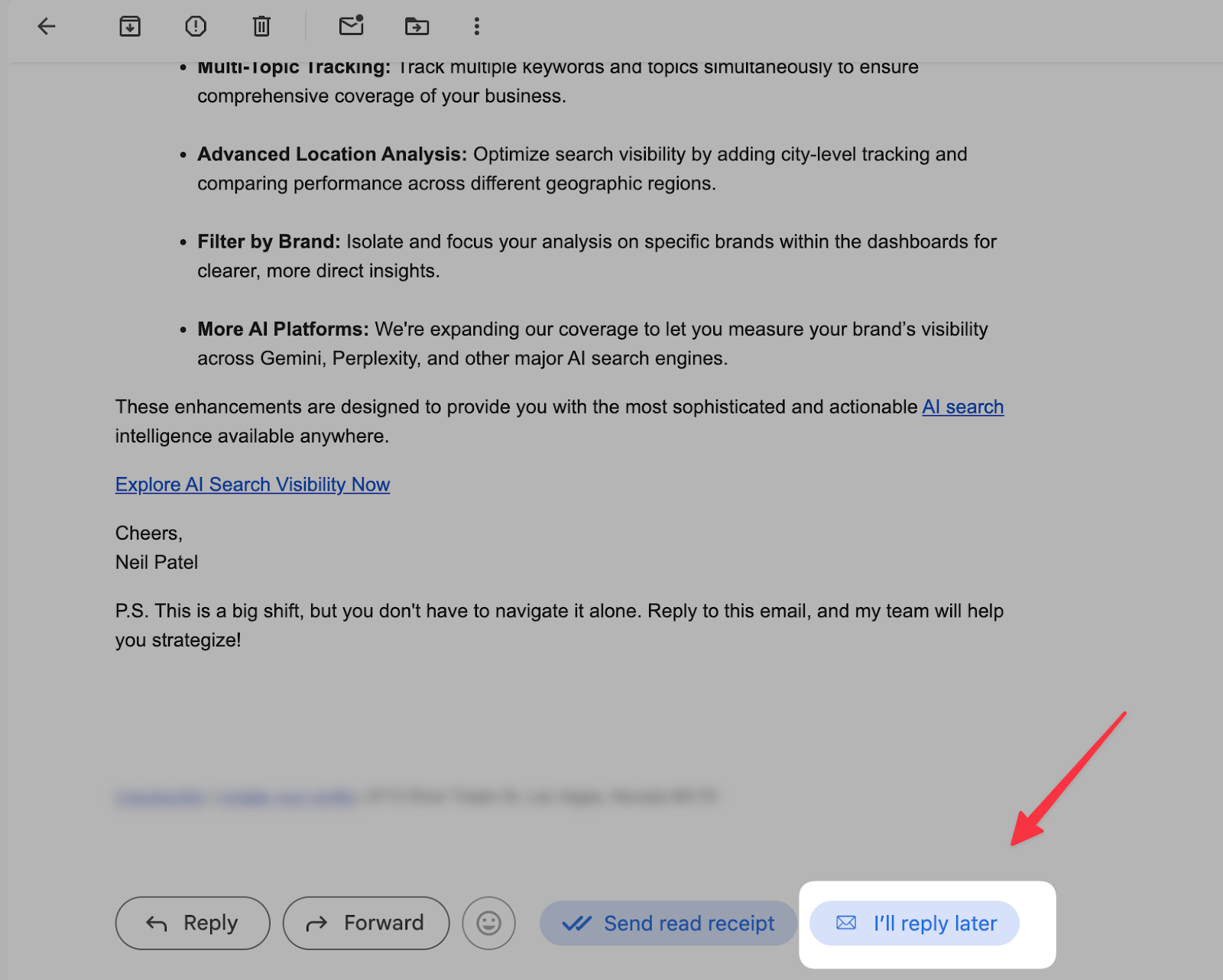
This way, your inbox stays clear, and you never forget to reply, even if you can’t handle the message on the spot.
7. Automate Follow-Up Reminders with MailTracker
Following up is where most replies come from—but it’s also the easiest step to forget. MailTracker solves this by letting you set a reminder while sending your email. If there’s no response, MailTracker brings the email back to your inbox so you can follow up at the right time.
How to use it:
1. When you compose an email, click the reminder icon at the bottom.
2. Choose when you want to be reminded (e.g., in 2 days, 5 days, 1 week, or pick a custom date).
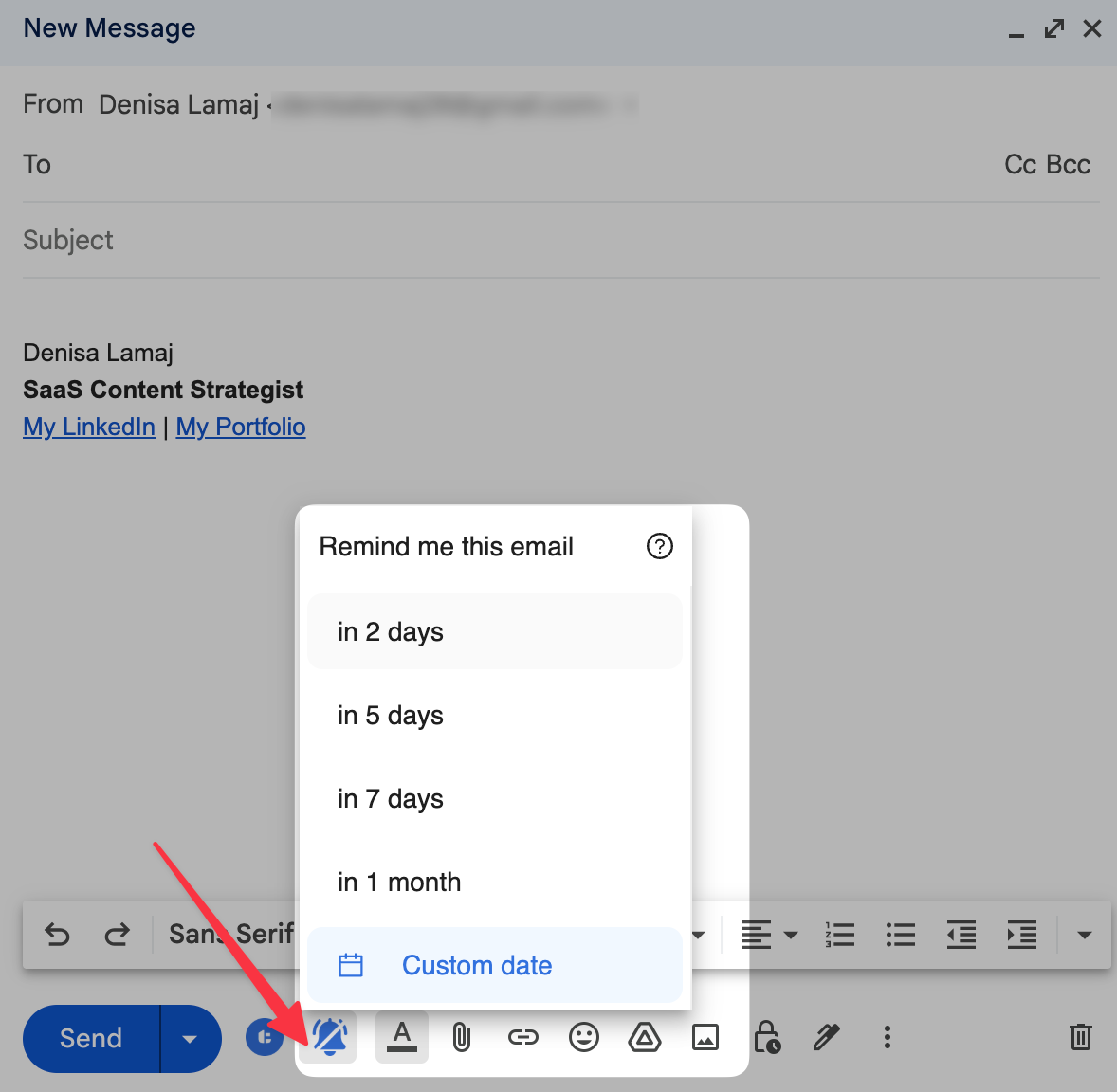
3. If the recipient hasn’t replied by then, MailTracker will resurface the email so you can take action.
This keeps you from losing track of important emails and ensures your follow-ups stay consistent without extra effort.
For a deeper workflow, see our guide on email follow-up strategy based on opens and clicks.
Never Miss a Reply Again: MailTracker Keeps You on Track
AI can speed up replies, but the real difference comes from consistent follow-ups. That’s where MailTracker helps.
With MailTracker, you can:
- Send read receipts in one click.
- Use I’ll reply later to stay on top of emails.
- Set follow-up reminders so no reply slips through.
As a result, you will have more replies, less stress, and an inbox you can actually keep under control.
FAQs
Can AI reply to emails automatically?
Yes, but it’s better to stay in control. Tools like Gemini and ChatGPT can rewrite or draft replies, but you should always review them to keep your message authentic.
How do I use AI inside Gmail?
Gmail has built-in features like Smart Compose (desktop) and Smart Reply (mobile). You can also connect AI tools such as Gemini or ChatGPT for rewrites, and use MailTracker for reminders and read receipts.
Can AI help me write professional replies for work?
Yes. If your draft feels too short or casual, AI can instantly rewrite it in a more formal or polite tone. That way, you save time but still sound professional.
How does AI make follow-ups faster?
With MailTracker, you can set reply later reminders and know when someone opened your email. This helps you follow up at the right time, without forgetting or guessing.


